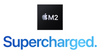Colour options aside, there are quite a number of ways to configure your 2022 M2 Macbook Air.
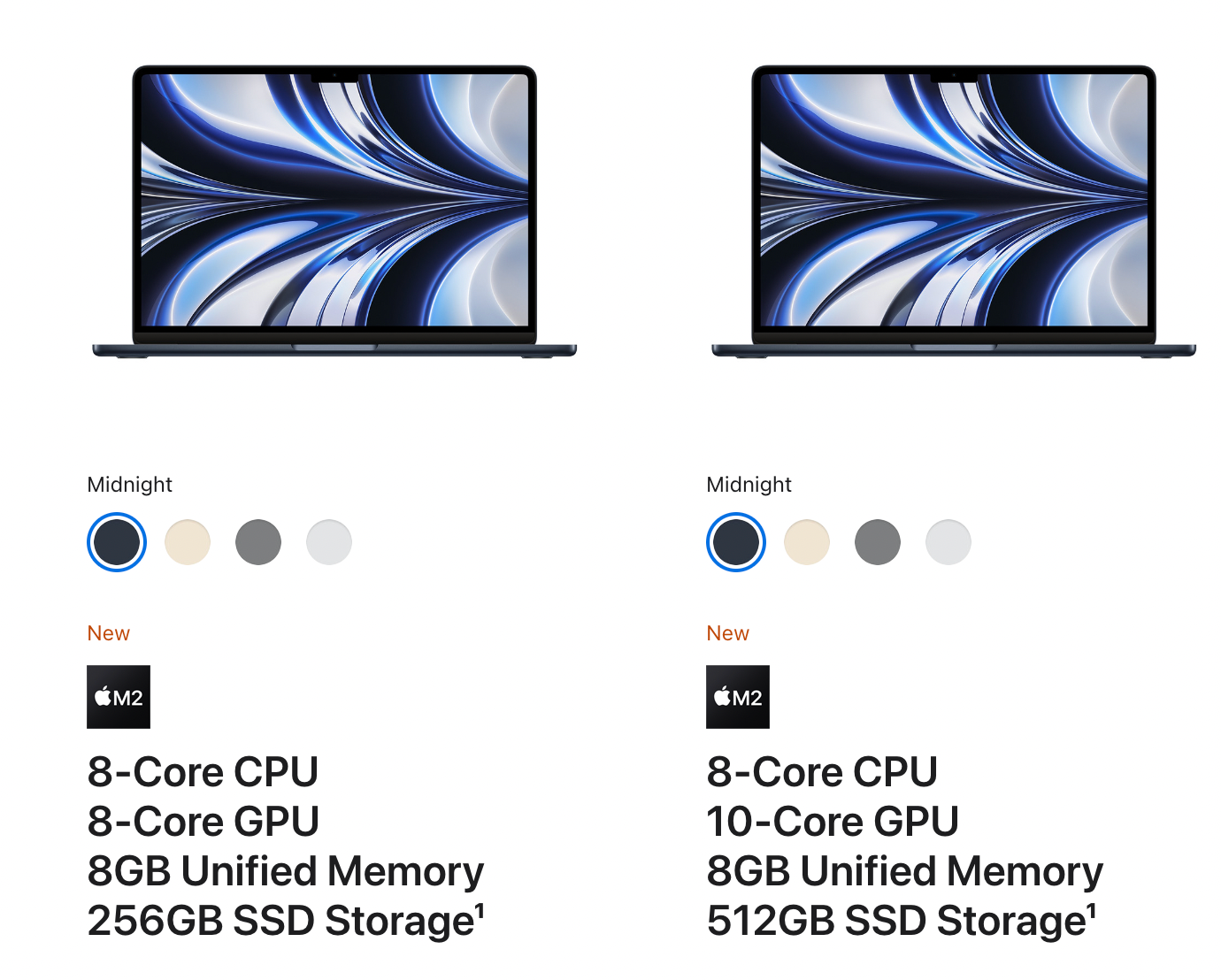
Base Models - Which one?
As far as the base level models go, you have 2 options.
By the time you upgrade the 256GB SSD in the lower-spec model to match the 512GB of the other model, you're looking at around a $100 difference in price.
The only other differences between these 2 models are that you get the new 35w Dual USB-C Power Adapter with the higher-spec model, taking that difference now to only $80.
So for $80, you're getting an extra 2-cores in the GPU. If you know what that is, then you can decide for yourself, but otherwise I wouldn't recommend upgrading unless you will be regularly using this machine to do graphically intensive tasks (such as video editing).
8GB, 16GB or 24GB
The memory debate is one that comes around every year with the latest apple releases.
Who is 8GB of Memory for?
The answer: Most People.
Most people who are buying this machine for just web browsing, email, writing documents, Google Docs & Microsoft Word, college or Uni work, YouTube viewers, Netflix streamers - this one is for you.
The memory optimisation built into this era's Apple devices is so efficient that you will likely not hit any limitations when using even 8GB of memory.
Who is 16GB of Memory for?
The answer: More advanced users, or those with the budget to future proof.
Personally, I'll be picking mine up with 16GB. Most of the time I use my Macbook Air for exactly what I mentioned above for day to day productivity use.
But - there are the odd occasions where I want to edit videos, and when doing so I want to be sure I have plenty of available memory to do so.
Even though I expect to be able to do this just as well on the 8GB Model - when I tested the M1 Macbook Air last year, I noticed some slight issues with scrubbing through video footage on the 8GB Model, vs a totally smooth experience on the 16GB Model.
I would also say, if you can afford to, memory is the one area where you probably shouldn't skimp. It's not upgradeable, and unlike storage, you can't put things in the cloud.

Who is 24GB of Memory for?
The Answer: The 'Pro' user who values weight.
I don't honestly know any reason to go for 24GB of Memory.
If you upgrade to 24GB of memory, you'll have probably also gone with the GPU Upgrade, and possibly even added some storage too, by which case you may as well be looking at the M1 Pro or M1 Max Macbook Pros instead.
So I can only presume that the 24GB Memory model is for those who simply have money to burn, or for those travelling power users, who demand the best but are also conscious about how heavy their laptop is.
Storage - 256GB, 512GB, 1TB or 2TB
Storage is a funny one.
With modern cloud storage apps like Google Drive, OneDrive, Sync and Dropbox - who let you store your data in the cloud and barely consume any local disk space, the days of you needing a bucket load of storage locally are slowing down.
Personally, I wouldn't ever pick 256GB unless you really are only using your M2 Macbook Air for a little web browsing and some email.
A recent test has also shown that the base 256GB Storage is 40% slower on the M2 Macbook Air, than the M1 Macbook air. This issue comes down to a hardware choice by Apple rather than a software glitch - so if you value data transfer speeds, then I would skip the 256GB option.
(I don't personally think anyone will notice this speed difference, but it's worth mentioning so you have the full picture!)
Always go with the 512GB as the base model. This will give you plenty of space for installed applications and any photos or videos you want to download.
I'm writing this on an M1 Macbook Air with 512GB storage, and I currently have 160GB of free space left. 173GB of that is taken up by the Apps themselves.
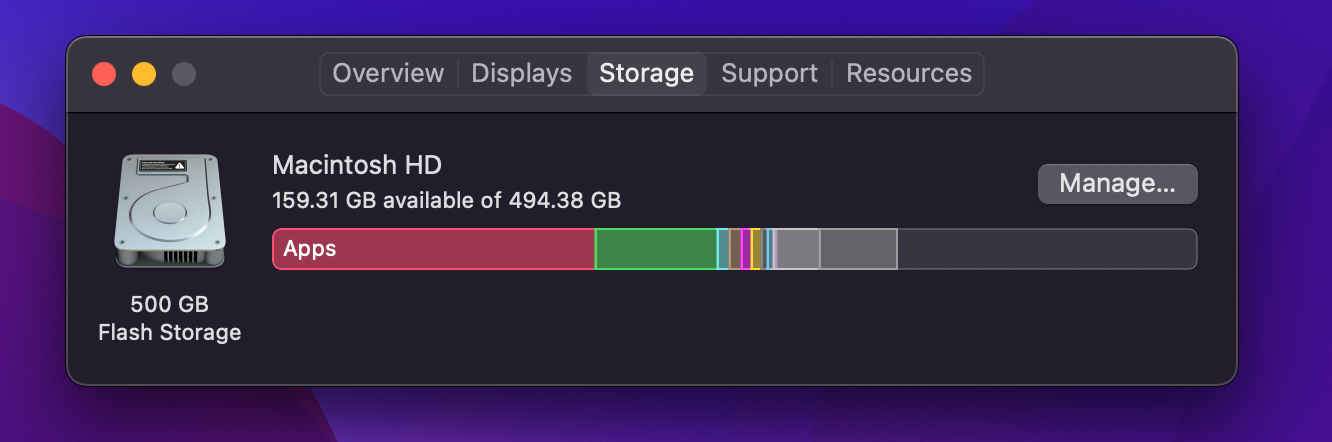
So I would first, benefit from any cloud storage apps you are using and store your files in the cloud to save having to repeatedly buy extra storage each time you upgrade your machine.
Secondly, I would evaluate what the machine is for.
For a video editing machine, then it would make more sense to go for 1 or 2TB.
If you store videos, photos and perhaps a Plex media library locally, then go with 1 or 2TB again.
But if you don't plan on doing this, then I feel that the 512GB option is the better one to buy.

Power Adapter
For the first time ever, we have a few different options when it comes to the power adapter, and since the M2 Macbook Air can fast-charge up to 67w, it may be worth picking up an upgraded charging brick if you wish to charge up quickly.
If you typically leave your machine to charge overnight, then I would just stick with the base charger and not worry.
Apples options are:
The 30W USB-C Adapter (Included)
The 35W Dual USB-C Adapter (+$20) (included if you upgraded to the higher-spec)
and the 67w USB-C Adapter. (+$20)
Personally, I would either stick with what's included or opt for a third-party charger, like the Anker Nano 65w Charger, with Dual USB-C and one USB-A. As this gives you a single charger that can charge your Laptop, Phone and Watch all at once.
I'll be re-posting this one over on Medium, so feel free to ask any questions you wish over on there, and stay tuned for some more M2 Macbook Air content as we approach the global release date.