If you are really worried about someone getting into your Gmail account then you need a Yubikey and there'll be a link down below on where to buy one.
Basically, a Yubikey works like a physical key to your digital world.
If someone wants to get into your email account, they'll need to have this physical key to be able to do so, so it's one of the most secure ways to protect yourself online.
INTRO
If you want more IT Security stuff then Consider Subscribing to my YouTube channel, otherwise today I'm going to tell you how to set this up in Gmail.
GETTING STARTED
First, you'll need to grab a Yubikey from the link down below. They make them in all shapes and sizes to fit various computers and mobile phones - but if you're not sure which one is right for you, watch this video to find out.
To set your Yubikey up with your Gmail account, just click on the dots in the top right of your screen.
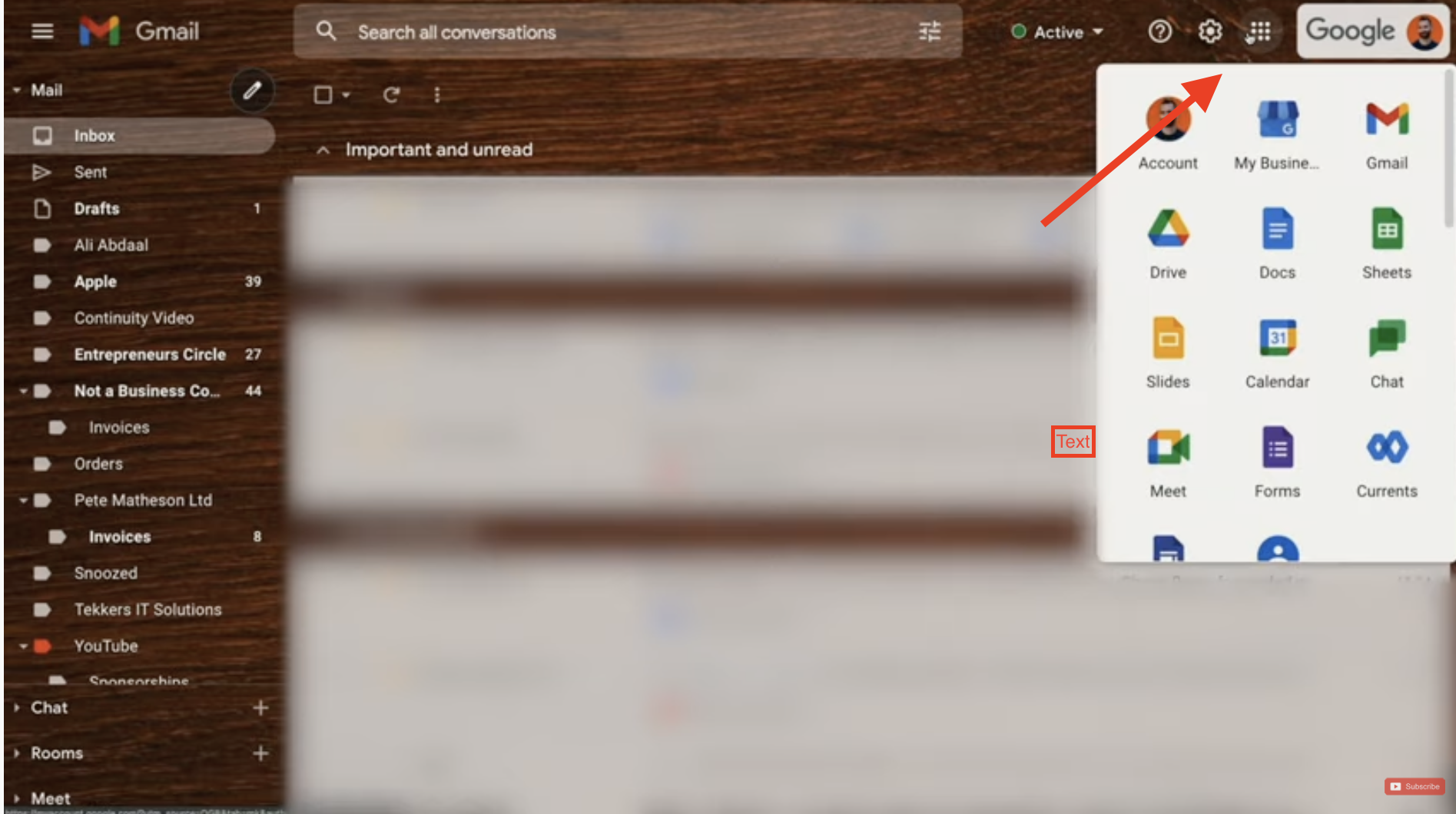
- Go to Security
- Scroll down to Signing in to Google and click on 2-Step Verification
- Scroll down again until you see Security Key and then click Add Security Key.
From the options you want the bottom to be on, USB or Bluetooth so click there. Click Next then it will ask you to insert your security key and touch it.
So pop it in, touch the sensor on the key, and depending on your browser you might need to click on Allow. Once that's done it will ask you to name it.
Click on Done. And that is how easy it is to set it up.
Now when someone tries to sign in from a device that's not listed in your trusted device list, it will prompt them to insert their security key. If they don't have it, then they won't be getting in.
One thing to note here is that if you want to be really secure, then once you've added AND TESTED your key, then you should also remove other methods like voice, text message and Goole prompts as those are a little insecure if someone really wanted to try and hack into your account.


