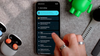If you’ve just picked up a brand new Pixel 10 or Pixel 10 Pro, congratulations!
Google’s latest phones come packed with features powered by the Tensor G5 chip, Gemini AI, and clever software tricks you won’t find elsewhere.
But before you dive in, there are a few important steps to take to make sure your device is running at its best. These tips cover updates, display settings, security, personalization, and hidden features that unlock the real power of the Google Pixel 10 Pro.
Check for Updates
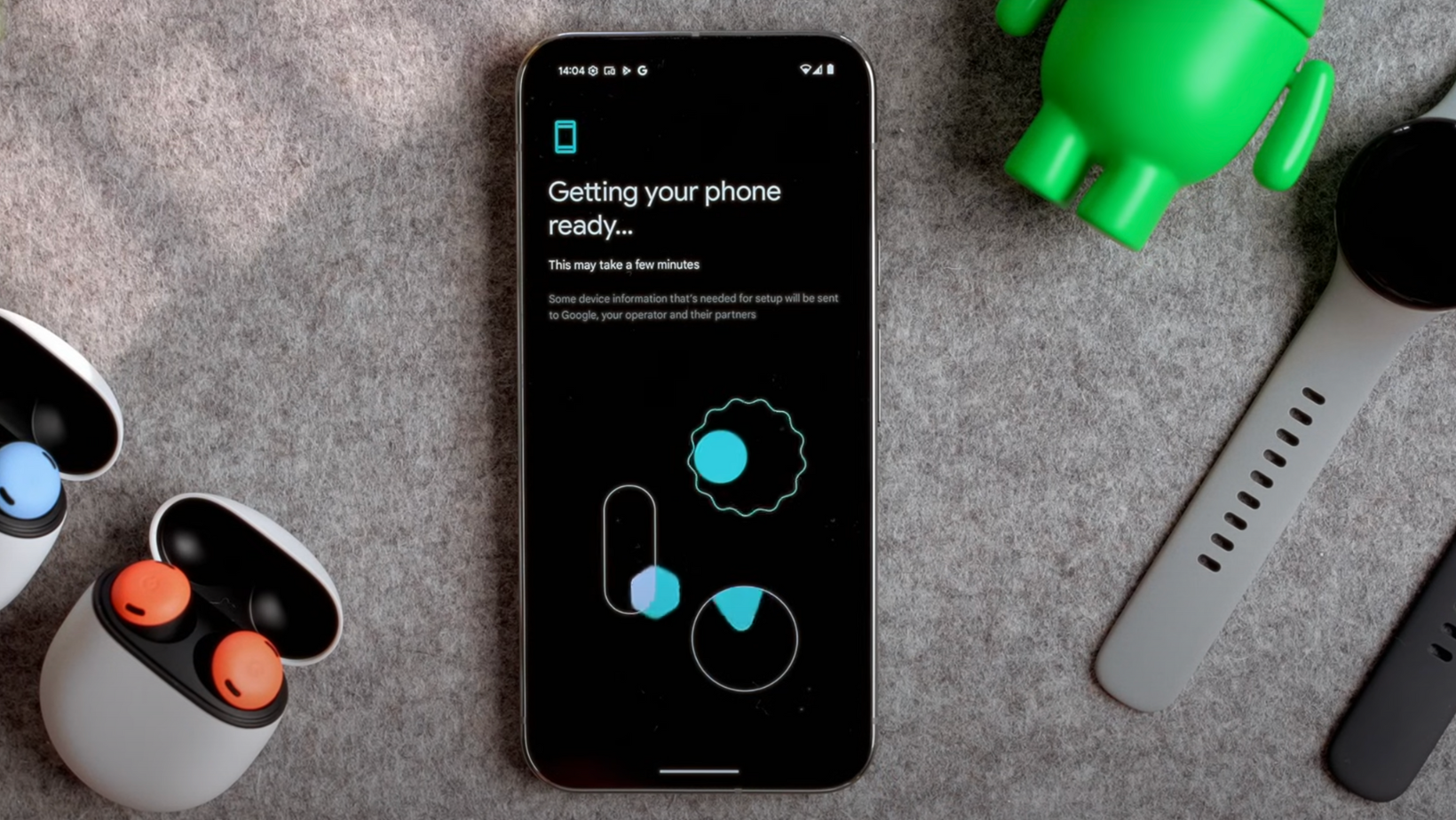
The first step after setup should be to check for software and app updates.
Swipe down with two fingers, tap on Settings > System > Software Update, and force a manual check. Even if the phone is fresh out of the box, updates can include bug fixes, security patches, and new features.
Next, head to the Play Store, tap your profile picture, and go to Manage Apps and Device. Run updates for all Google apps. You might see dozens waiting to install — it’s normal.
Keeping everything updated ensures your Pixel is secure and running smoothly.
Choose Your Navigation Style
By default, the Pixel 10 uses gesture navigation. If you’re coming from an iPhone, this will feel familiar: swipe up for Home, swipe and hold for multitasking, and swipe from the edge to go back.
If you prefer the classic Android setup, you can switch to 3-button navigation under Settings > System > Navigation Mode. This gives you Back, Home, and Recent Apps buttons at the bottom of the screen.
While you’re here, you can also enable “Swipe to invoke Assistant.” This lets you launch Gemini AI quickly by swiping up from the bottom corner.
Set Up Gemini AI
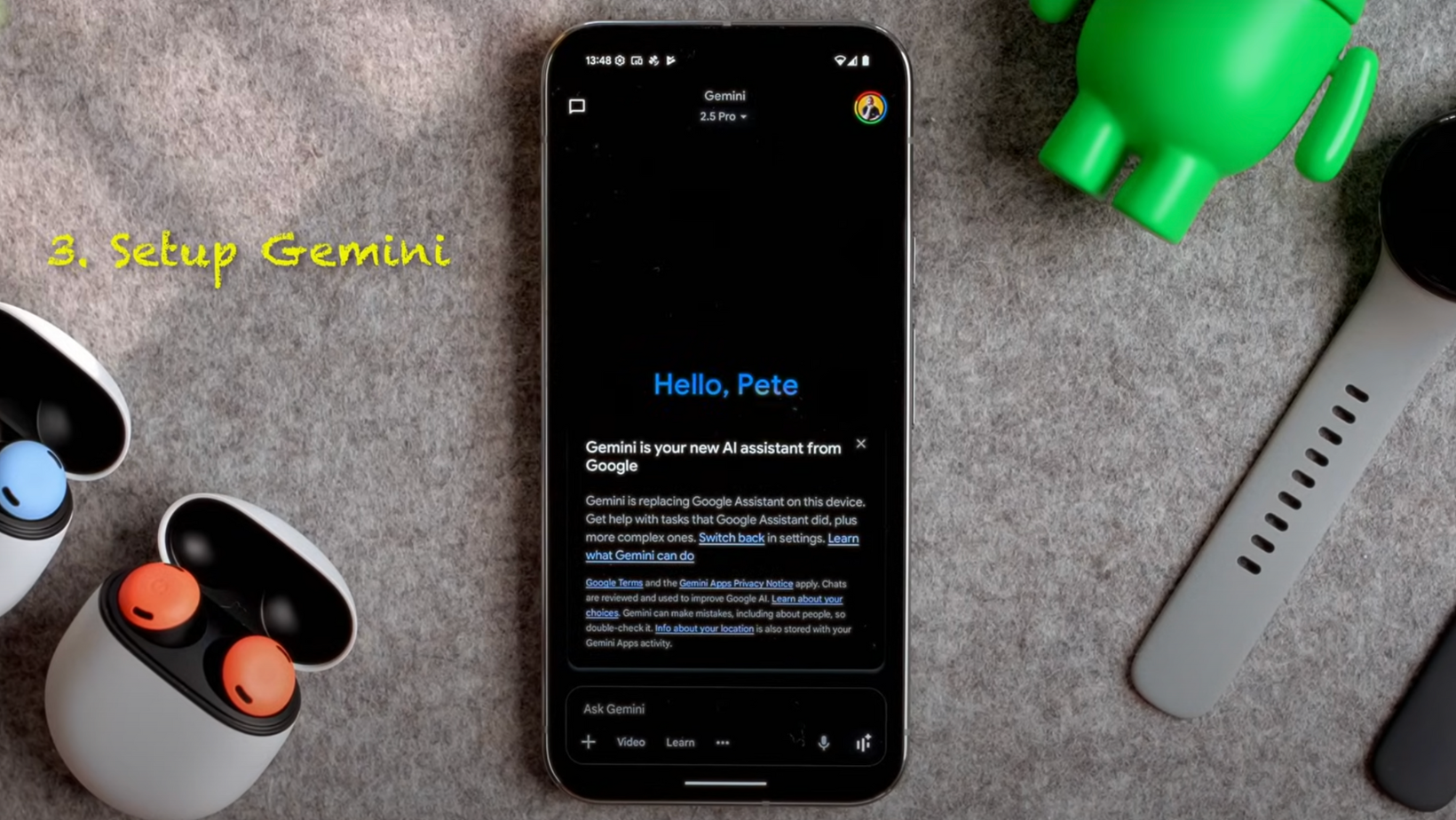
Gemini is Google’s answer to a personal assistant, and every Pixel 10 includes one year of Gemini Advanced for free. Open the Gemini app to get started. You’ll be asked to confirm settings and permissions.
Beyond answering questions, Gemini integrates with apps. For example, if someone texts asking about dinner plans, Gemini can pull the time directly from your Google Calendar and suggest a one-tap reply. These small touches make the Pixel 10 Pro feel more intelligent than most phones.
Enable High Resolution
Out of the box, the Pixel doesn’t run at its maximum display resolution. Go to Settings > Display > Screen Resolution and switch to the highest setting.
This delivers sharper visuals and optimizes the OLED display. If you notice battery drain, you can always revert later, but it’s worth trying full resolution first.
Adjust Touch Sensitivity
If you’ve installed a screen protector, enable “Touch Sensitivity” under Display settings. Then re-register your fingerprints for better accuracy.
While you’re here, check Auto-Rotate settings. Turn on “Face Detection” so your phone knows not to rotate when you’re lying down. It’s a small change, but it makes bedtime scrolling much less frustrating.
Speed Up Animations
Want your Pixel 10 to feel snappier? Unlock Developer Options. Go to Settings > About Phone > tap Build Number seven times until you see “You are now a developer.”
Then in Developer Options, scroll to Window Animation Scale, Transition Animation Scale, and Animator Duration Scale. Change them from 1x to 0.5x. This halves animation times and makes the phone feel lightning fast.
Many Android users swear by this tweak, and once you get used to it, everything else feels slow.
Add Multiple Accounts
If you juggle work, personal, or shared accounts, add them early. Go to Play Store > profile picture > Add Another Account.
Doing this upfront saves time later, especially when syncing apps, emails, and Google services across different accounts.
Install a Password Manager First
Before you get lost downloading all your usual apps, install a password manager. This makes signing in everywhere much faster.
I use 1Password, which works across Mac, Windows, iPhone, Android, and even handheld gaming PCs like the Lenovo Legion Go. It supports Passkeys, stores sensitive data like passport numbers, and lets me securely share logins with family or colleagues.
Yes, Google has a built-in manager, but I prefer keeping sensitive data in a separate, encrypted vault. Once your password manager is set up, head into the Play Store > Manage Apps and Device > Manage > Not Installed to reinstall your favorite apps from previous devices in bulk.
Turn on Google Photos Backup
Don’t risk losing memories. Open Google Photos and confirm backup is enabled for the right account. Choose whether to back up using mobile data or Wi-Fi only, depending on your plan.
It sounds obvious, but it’s easy to assume backups are automatic until you discover missing photos on other devices.
Maximize Screen Space
On larger models like the Pixel 10 Pro XL, you can fit more apps per page. Long-press the home screen > Wallpaper and Style > App Grid, then switch from 4x5 to 5x5.
While you’re there, enable “Swipe up to search” in Home Settings. This shortcut lets you quickly find apps by typing instead of swiping through pages.
Block Spam Calls and Enable Wi-Fi Calling
In the Phone app, go to Settings > Caller ID and Spam > Filter Spam Calls. This saves you from constant interruptions.
Under Calling Accounts, enable Wi-Fi Calling for clearer audio when your signal is weak.
Finish Pixel Setup and Enable Safety Features
Pull down from the top of the screen and tap through key setup prompts:
- Car Crash Detection
- Satellite SOS
- Always On Display
- Now Playing music recognition
- Adaptive sound and vibration
These settings make your Google Pixel 10 Pro safer and smarter. Car Crash Detection, for example, can automatically call emergency services if it detects a crash.
Automate with Rules and Modes
One of Android’s most underrated features is automation. Go to Settings > Rules to set conditions like “When I arrive at work, turn on Do Not Disturb.” You can also create custom Modes, like Bedtime Mode, which dims the wallpaper, silences notifications, and switches to dark mode.
Modes can be tailored to specific contacts and apps. For example, only allowing calls from family during work hours.
Silence Charging Sounds
Under Settings > Sounds and Vibration, scroll down and disable the Charging Sounds option. If you charge your phone at night, this prevents accidental wake-ups when you plug in.
Control Notifications
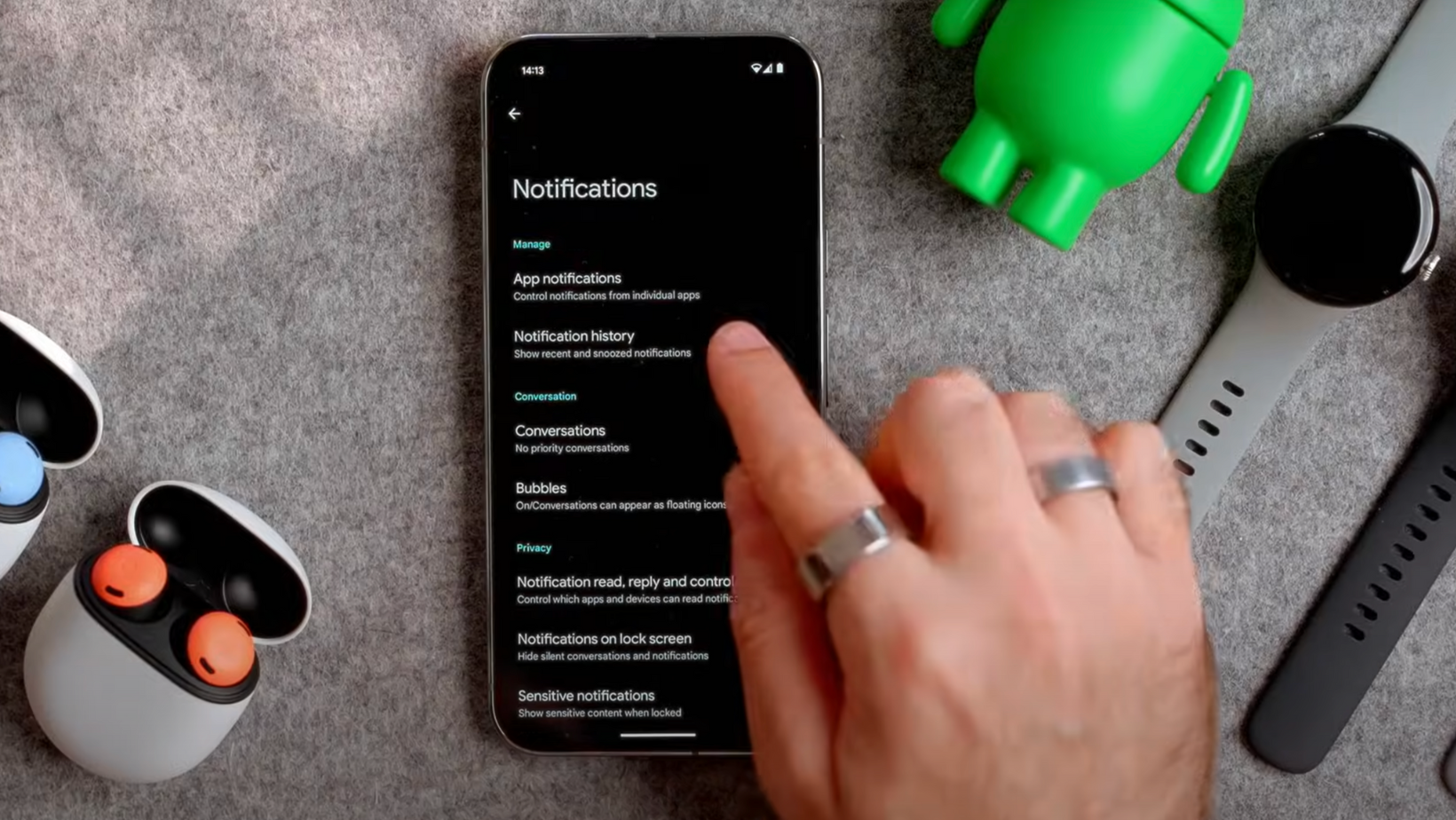
Notifications can overwhelm quickly. Under Settings > Notifications, disable ones you don’t need. Android makes this easy: long-press any notification, tap Settings, and you’ll jump directly to its category to toggle it off.
Enable “Dismiss Notifications Across Pixel Devices” to sync dismissals between your Pixel phone and tablet. You can also turn on Notification Snoozing for later reminders and Notification History so you never miss what caused a buzz.
Customize Wallpapers and Styles
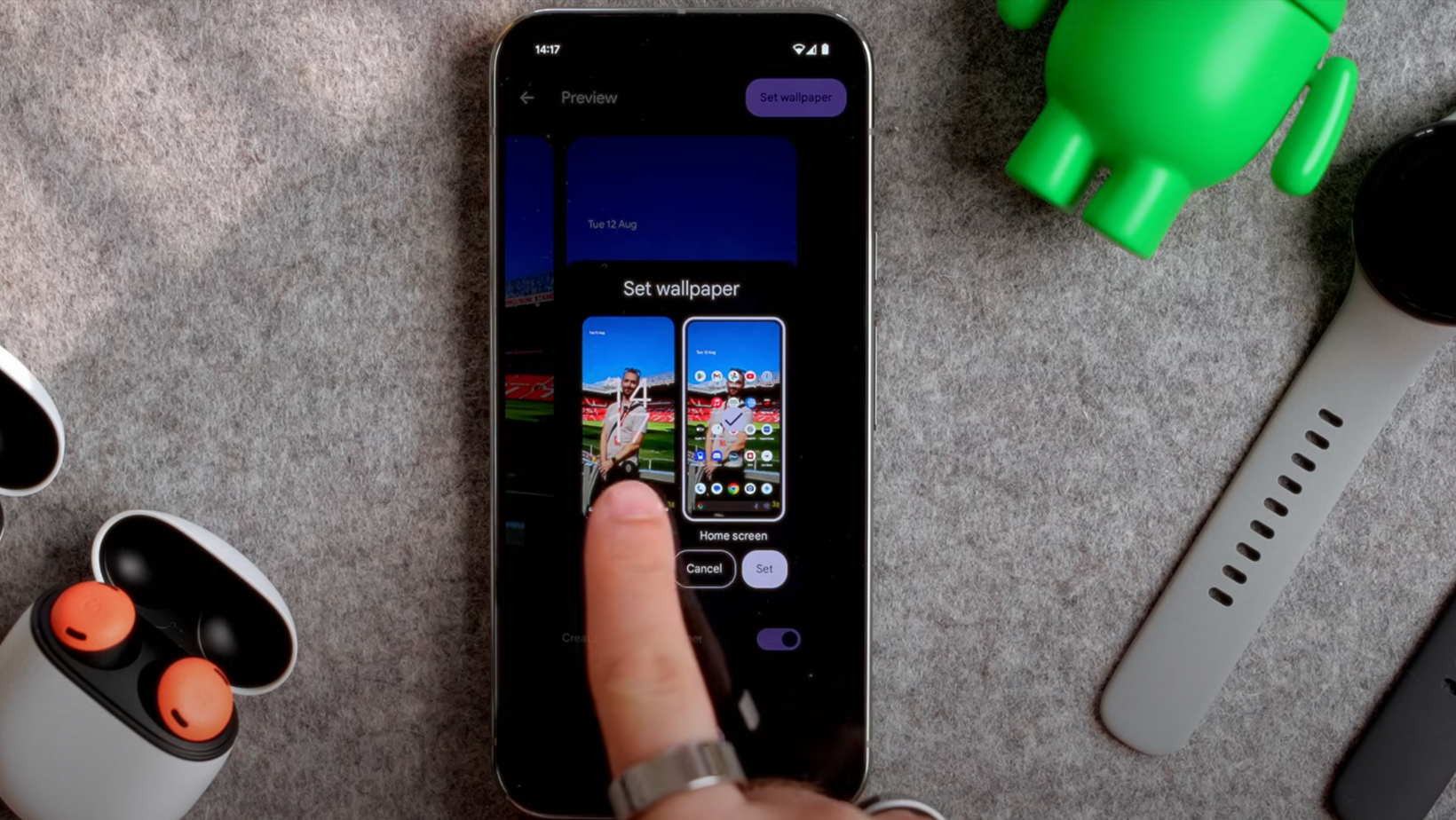
Pixel 10 introduces creative wallpaper options:
- AI Wallpapers: Generate unique backgrounds on-device by tapping keywords.
- Emoji Wallpapers: Build animated patterns using your favorite emojis.
- Cinematic Wallpapers: Add subtle 3D depth effects to personal photos.
Pair these with Themed Icons under Wallpaper & Style to match your app icons to your wallpaper colors.
Personalize Your Lock Screen
In Lock Screen settings, you can:
- Change the clock size and style
- Adjust colors to match your theme
- Customize or remove the two shortcut icons
- Add lock screen text (like contact info)
Enable Now Playing History to see past songs your phone has identified, and let Google enhance the feature with album art if you’re comfortable sharing more data.
Switch to Dark Mode and Night Light
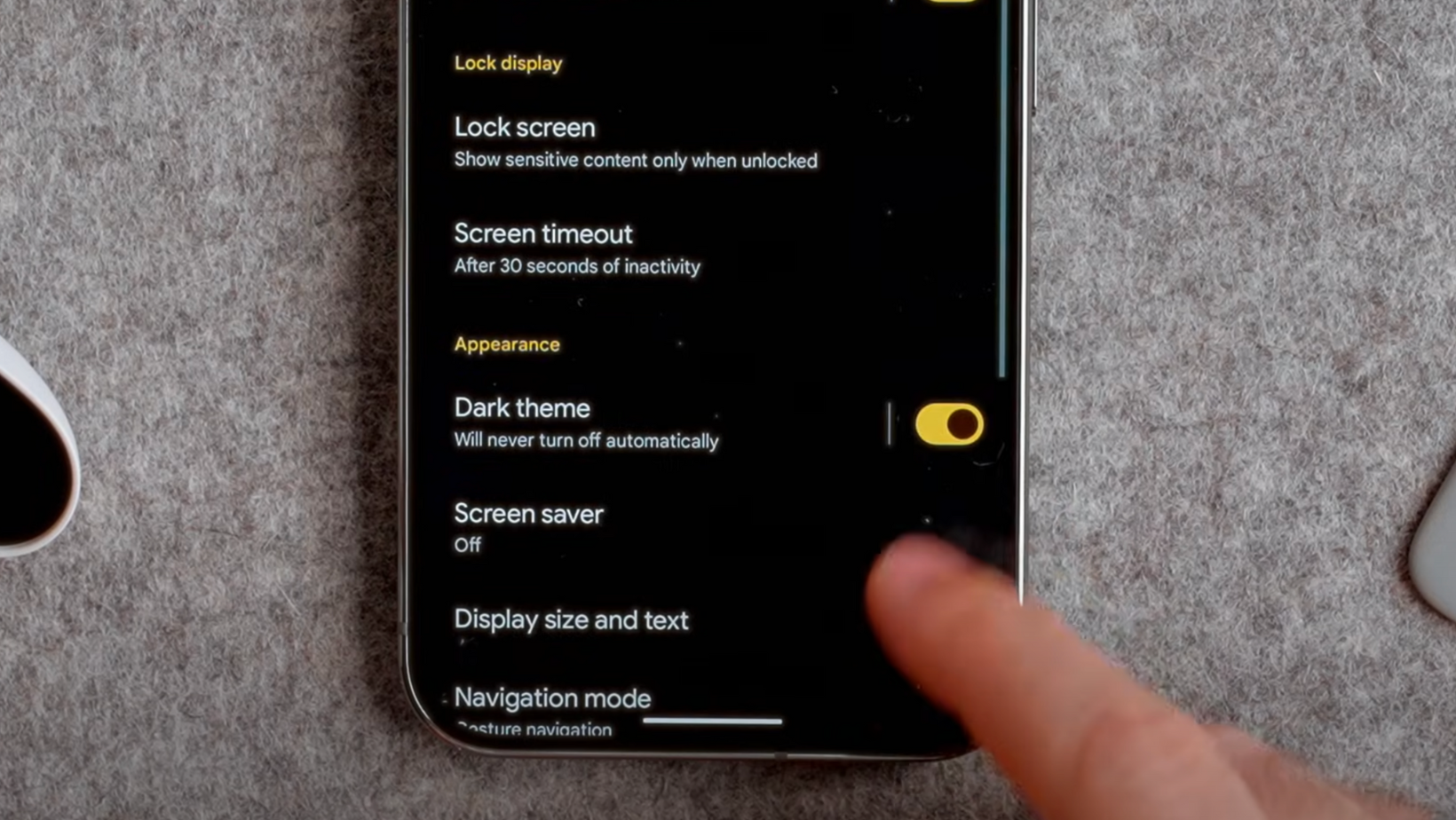
Under Display, toggle Dark Mode. You can schedule it from sunset to sunrise for eye comfort. Night Light is also available to filter blue light, though I keep it off for color accuracy.
Stop the Screen from Timing Out Too Quickly
By default, the Pixel screen times out after 30 seconds. Go to Settings > Display > Screen Timeout to extend it. Then enable Adaptive Timeout and Screen Attention, which use the front camera to detect if you’re still looking at the screen.
For added convenience, use the Extend Unlock feature. This keeps your phone unlocked in trusted locations (like home), when connected to known devices (like a Pixel Watch), or when it detects you’re carrying it.
Enable Theft Detection Lock
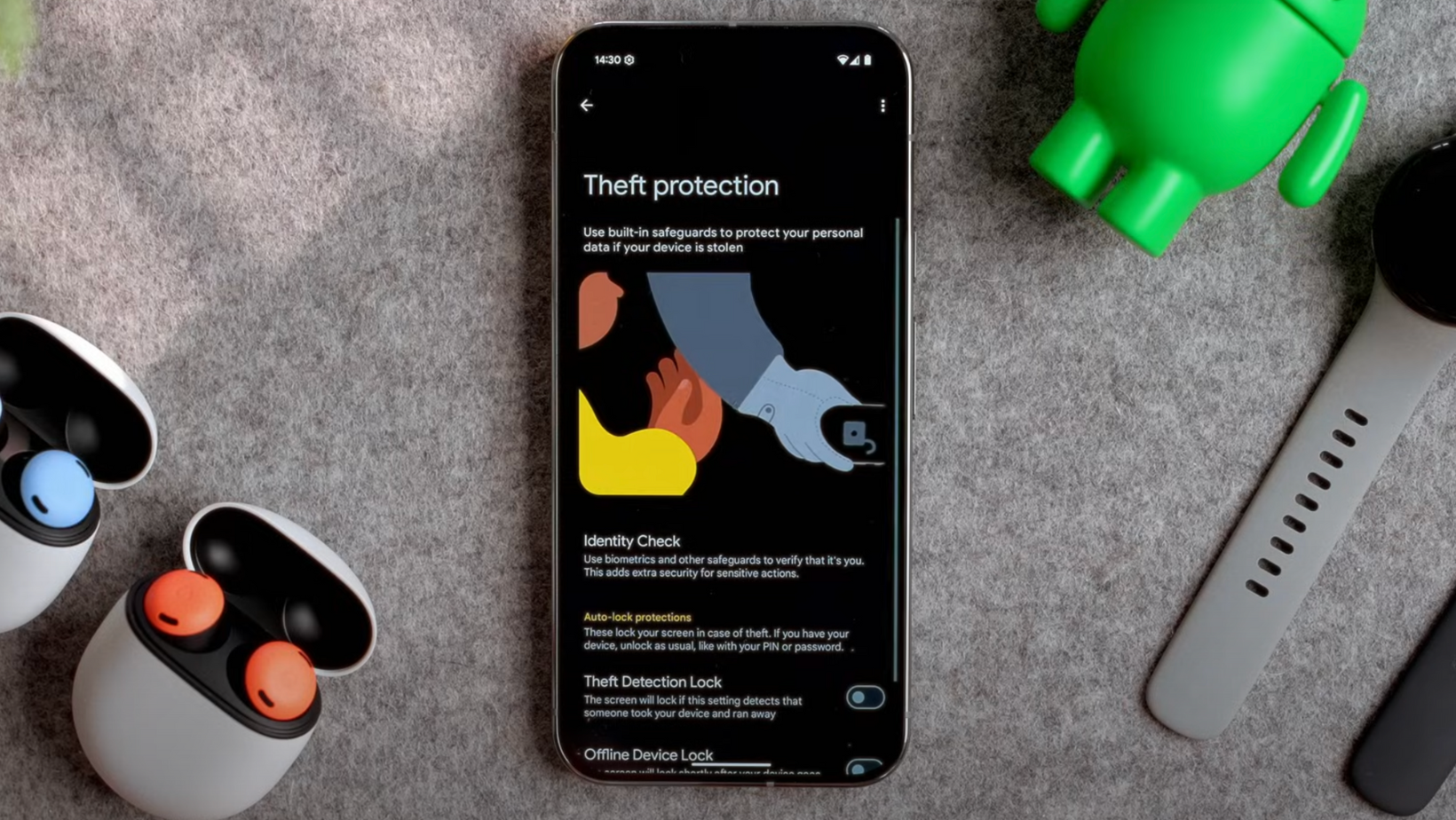
Phone theft is a serious issue in many cities, and Pixel has a built-in smart defense. Theft Detection Lock uses your phone’s sensors to detect if it’s suddenly snatched out of your hands. When it happens, the phone instantly locks itself, keeping your data safe.
Without this feature, a thief could swipe your unlocked phone and gain access to emails, bank apps, and personal files. Turning it on adds a strong extra layer of security.
Turn On Offline Device Lock
Offline Device Lock is another protective feature worth enabling. If your phone loses its network connection (e.g., if someone removes the SIM card), the Pixel 10 Pro will automatically lock itself.
It’s a safeguard against tampering, making it much harder for anyone to bypass your phone’s defenses.
Set Up Find My Device
Take a few minutes to confirm that Find My Device is active. Go into Find Hub settings and enable “Find your offline devices.” Choose “With network in all areas” for the best coverage.
With this turned on, you can track your Pixel, make it ring, or remotely erase it if it’s lost or stolen.
Use the Free VPN
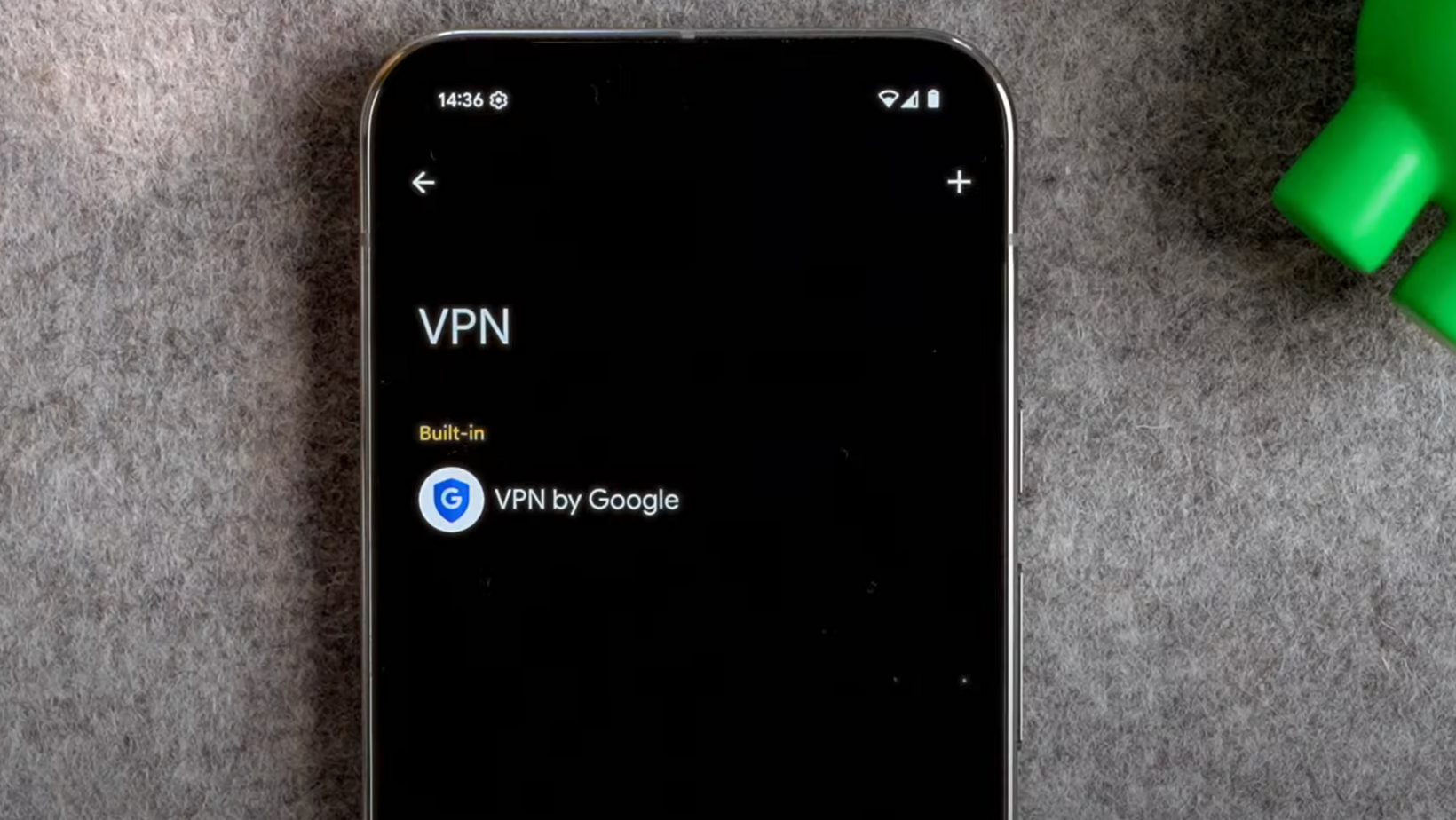
One underrated perk of owning a Pixel is that Google includes a free VPN. Head to Settings > Network & Internet > VPN and turn on “VPN by Google.”
This hides your online activity from trackers and adds privacy when browsing, especially on public Wi-Fi. For quick access, add it to Quick Settings so you can easily toggle it on and off.
Customize Quick Settings
Speaking of Quick Settings, swipe down twice from the top of the screen to open the full panel. Tap Edit, then rearrange or remove shortcuts to match how you use your phone.
You can drag important tools like Internet, Bluetooth, Google Wallet, or the VPN to the top row for one-swipe access. You can also add features like Screen Record, Reverse Wireless Charging, or Torch.
Digital Wellbeing Tools
Inside Settings > Digital Wellbeing and Parental Controls, you’ll find tools designed to help you balance phone use.
Bedtime Mode is especially useful. You can schedule it to dim your wallpaper, silence notifications, and switch on Do Not Disturb during sleeping hours.
Flip to Shhh is another neat option. Place your phone face down on the table, and it automatically activates Do Not Disturb, silencing calls and alerts until you pick it back up.
Add a Third Shortcut with Quick Tap
By default, the lock screen only allows two shortcut icons, but there’s a hidden way to add another. Go to Settings > System > Gestures > Quick Tap to Start Actions.
With this feature enabled, you can double-tap the back of your phone to perform actions such as launching the camera, toggling the flashlight, or opening an app like Google Wallet. It’s one of those small touches that becomes second nature once you set it up.
Explore Pixel’s Calling Features
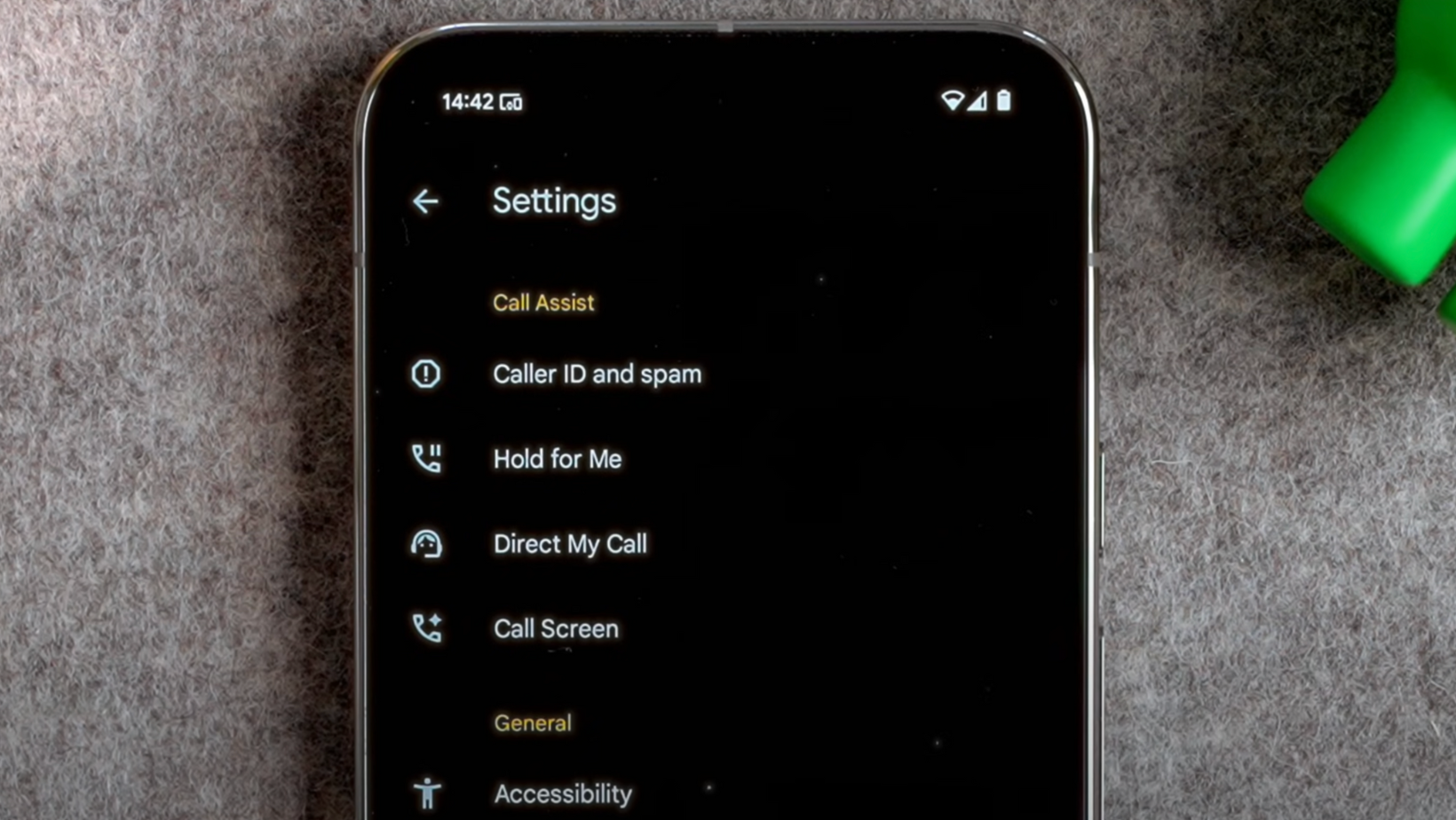
The Google Pixel 10 Pro includes some clever call tools that save time and frustration.
- Hold For Me: When you’re stuck on hold, Pixel waits for you and alerts you when a real person answers.
- Direct My Call: For automated menus, Pixel transcribes the options on your screen so you can tap instead of listening to each one.
- Call Screen: Pixel can answer unknown numbers, transcribe the caller’s words, and let you decide whether to pick up. You can also record these interactions, with automatic deletion after 30 days if you choose.
These features run on-device, so they’re fast and private, and they make handling calls far less stressful.
Wrapping Up Your Pixel 10 Pro Setup
The Google Pixel 10 Pro comes packed with features, but the difference between a good experience and a great one is how you set it up.
By updating the software, enabling safety tools like Theft Detection Lock, customizing the display and wallpapers, and fine-tuning notifications, you’ll have a device that feels truly personal from day one.
These steps also unlock some of the hidden power inside the Pixel, from Gemini AI shortcuts to advanced calling tools. Whether you’re brand new to Android or upgrading from an older Pixel, taking the time to set things up right will make your phone faster, safer, and more enjoyable to use every day.
FAQs About the Pixel 10 Pro
What’s the very first thing to do with a Pixel 10 Pro?
Check for system and app updates. Even new phones often ship with updates waiting to be installed.
Is Gemini AI free on the Pixel 10 Pro?
Yes. Every Pixel 10 series phone comes with a year of Gemini Advanced included. After that, it’s a paid subscription if you want to keep the premium features.
How can I make the Pixel 10 Pro feel faster?
Enable Developer Options and reduce animation scales to 0.5x. This simple tweak makes the phone feel much snappier.
Does the Pixel 10 Pro include a VPN?
Yes. Google’s VPN is built in and free to use, giving you extra privacy when connected to Wi-Fi or mobile data.
What safety features should I enable first?
Theft Detection Lock, Offline Device Lock, and Find My Device are the most important to switch on right away.
More from Pete Matheson
Want more deep dives into the Pixel 10 Pro and other flagship devices? Subscribe to my YouTube channel for weekly videos, or join my free Experiments in Progress newsletter for behind-the-scenes insights, giveaways, and extra tech tips.