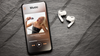AirPods are one of those gadgets you barely think about… until something goes wrong. Maybe your music sounds a little off, your noise cancellation isn’t blocking the café chatter like it used to, or your AirPods suddenly decide they’re allergic to your Macbook.
The bright side here is that most of these little hiccups can be fixed (or at least improved) by keeping your AirPods’ firmware up to date. This not only helps you stay on top of bug fixes, but can also allow you to:
- Fine-tune audio quality
- Add new features, like enhanced spatial audio
- Make sure your earbuds are playing nicely with Apple’s latest iOS and macOS releases
The catch? AirPods updates aren’t as obvious as an iPhone update. You won’t get a big “Update Now” button. But that’s what this guide is for.
Read on for some practical tips on keeping your AirPods in tip-top shape.
Why You Need to Know How to Update AirPods
Most people assume their AirPods continue to “work” forever, the same way they did out of the box. And to be fair, they’re incredibly consistent. But Apple quietly pushes firmware updates throughout the Apple ecosystem, and these updates can make a surprisingly big difference for your AirPods experience.
Here’s what’s on the table when you keep your AirPods updated:
- Better Sound Quality. Updates can tweak the audio processing algorithms, improving clarity, bass balance, and overall warmth of your music.
- Bug Fixes. Like fixing that weird Bluetooth dropout mid-Zoom call or addressing microphone issues during FaceTime.
- New Features. Apple occasionally sneaks in extra features, like better adaptive transparency, spatial audio refinements, or new Siri capabilities.
- Improved Compatibility. Updates make sure your AirPods play nicely with the latest versions of iOS, iPadOS, macOS, and even tvOS, so you don’t run into weird pairing issues after a big Apple update.
In short: if you ignore firmware updates, you’re potentially leaving audio quality and reliability on the table.
How AirPods Update Automatically

Here’s the thing: you can’t just open the Settings app, tap “Firmware,” and force an update.
Apple, in its infinite “we know best” wisdom, made AirPods updates happen automatically in the background. That means there’s no manual button, but there is a way to encourage your AirPods to grab the latest version.
To trigger an update, you need three things:
- Your AirPods, in their charging case, with at least some charge in both the buds and the case.
- A power source, plug the charging case into a Lightning or USB-C cable (or set it on a MagSafe/Qi wireless charger).
- A paired Apple device nearby, like your iPhone, iPad, or Mac, connected to Wi-Fi.
Once all that’s in place, updates usually install within about 30 minutes, though Apple never gives you a progress bar or exact timing. It’s a little bit like waiting for toast to pop out of the toaster. You know it’s happening, you just don’t get to watch it.
Pro Tip: If you’re not sure whether your AirPods Max or AirPods Pro are already updated, you can check manually (more on that in the next section). That way, you’re not sitting there waiting for an update that already happened three days ago.
How to Check Your AirPods Firmware Version

If you’re ever sat wondering if your AirPods are actually up to date, here’s how you can check.
On iPhone or iPad:
- Make sure your AirPods are connected. Pop them in your ears or open the charging case near your device.
- Go to Settings → Bluetooth.
- Find your AirPods in the list and tap the info button.
- Scroll down to Version. This is your current firmware number.
On Mac:
- Connect your AirPods to your Mac.
- Click the Apple Menu → System Settings → Bluetooth.
- Find your AirPods, click the info button, and look for the Version field.
Once you’ve got the version number, you can compare it to the latest release listed on Apple’s AirPods support page. If you’re behind, it’s time to give the “charging case + nearby iPhone” method a try.
Heads-up: Firmware version names aren’t exactly human-friendly; think “6F8” instead of “Version 2.1.” Don’t expect a poetic name like “AirPodsOS Spatial Edition.”
Tips for Getting the Best Audio After Updating

Updating your AirPods’ firmware is only part of the story. If you want that chef’s kiss audio, you’ll need to fine-tune a few settings and habits after the update.
1. Run the Ear Tip Fit Test (AirPods Pro only)
Bad seal = bad sound. On iPhone, go to Settings → Bluetooth → AirPods Pro → Ear Tip Fit Test. The test plays a short piece of music and tells you if your ear tips are sealing properly. A good seal means better bass and better noise cancellation.
2. Adjust the EQ in Apple Music (or Your Streaming App)
Apple Music lets you tweak EQ under Settings → Music → EQ. “Late Night” and “Bass Booster” are popular picks, but take time to experiment. Every ear and genre benefits from different profiles.
3. Enable Spatial Audio and Head Tracking
With supported devices, go to the Control Center, press and hold the volume slider, and toggle Spatial Audio on. For movies or immersive music, try Head Tracking. But if it makes you feel like the sound is “moving away” when you turn your head, stick with Fixed.
4. Keep Noise Cancellation or Transparency Optimized
Firmware updates can tweak ANC (Active Noise Cancellation) performance. If it suddenly feels weaker or stronger, try toggling ANC off and on again in the Control Center. This can “reset” how it behaves in your current environment.
5. Clean Your AirPods (Seriously)
Even the best firmware won’t help if your speaker mesh is clogged with pocket lint and mystery debris. A soft, dry brush or a bit of Blu Tack can lift dirt without damaging the mesh.
Pro Tip: Any time you update, it’s worth running through this checklist. Firmware changes sometimes subtly alter how features behave, and a few quick adjustments keep your audio dialed in.
Troubleshooting If Your AirPods Won’t Update
Most of the time, AirPods update automatically without a fuss. But if yours are stubbornly stuck on an old firmware, here’s what to try:
- Reconnect Your AirPods to Your Device. Go to Settings → Bluetooth, tap the i next to your AirPods, and choose Forget This Device. Then reconnect them as if they were brand new. This often forces a firmware check.
- Reset Your AirPods. Put your AirPods in the case, open the lid, and hold the setup button on the back for 15 seconds until the status light flashes amber, then white. Re-pair them and check the firmware again.
- Update Your iPhone or iPad. AirPods firmware updates are pushed through iOS. If your iPhone is running an outdated version, update it first.
- Try a Different Apple Device. If the update won’t trigger on your iPhone, connect your AirPods to another Apple device linked to your Apple ID (like an iPad or Mac).
- Contact Apple Support. If nothing works, it might be a hardware fault. Apple can test your AirPods and manually update or replace them if needed.
Pro Tip: AirPods updates don’t always roll out to every user at the same time. If your friend’s pair is running newer firmware, it could just be a staggered rollout, so give it a day or two.
Keep Your AirPods Updated, Keep Your Audio Happy
AirPod updates aren’t flashy. You don’t get a “Congratulations! Now your bass is 20% punchier!” banner after it’s done. But under the hood, those firmware tweaks can make a real difference: smoother Bluetooth connections, better noise cancellation, improved mic quality, and sometimes even new features.
To make sure your AirPods keep performing like new, it’s a good idea to check the firmware version every so often. And if you’re still rocking the same firmware from a year ago, it’s time to change that. Your next playlist, podcast, or late-night Netflix binge will thank you.