There’s nothing quite like peeling the film off a brand-new iPhone. The iPhone 17 is Apple’s latest flagship, and whether you’re upgrading from an older model or holding an iPhone for the very first time, the setup process matters. Done right, you’ll unlock hidden features, extend your battery life, and make your phone feel like it was built just for you.
This guide is about more than just logging in with your Apple ID and calling it a day. From iPhone 17 tips and tricks for security to smart customization, here’s how to get your device running smoothly from the very start.
Why Proper iPhone 17 Setup Matters
Every September, Apple rolls out its new lineup, and for many people, the temptation is to simply restore from a backup and move on. But restoring years of clutter means you’re carrying over junk apps, broken settings, and habits you don’t need anymore.
Starting fresh is worth it. Think of it as a reset: no unnecessary bloat, fewer bugs, and a chance to actually explore what the iPhone 17 has to offer.
Update to the Latest iOS
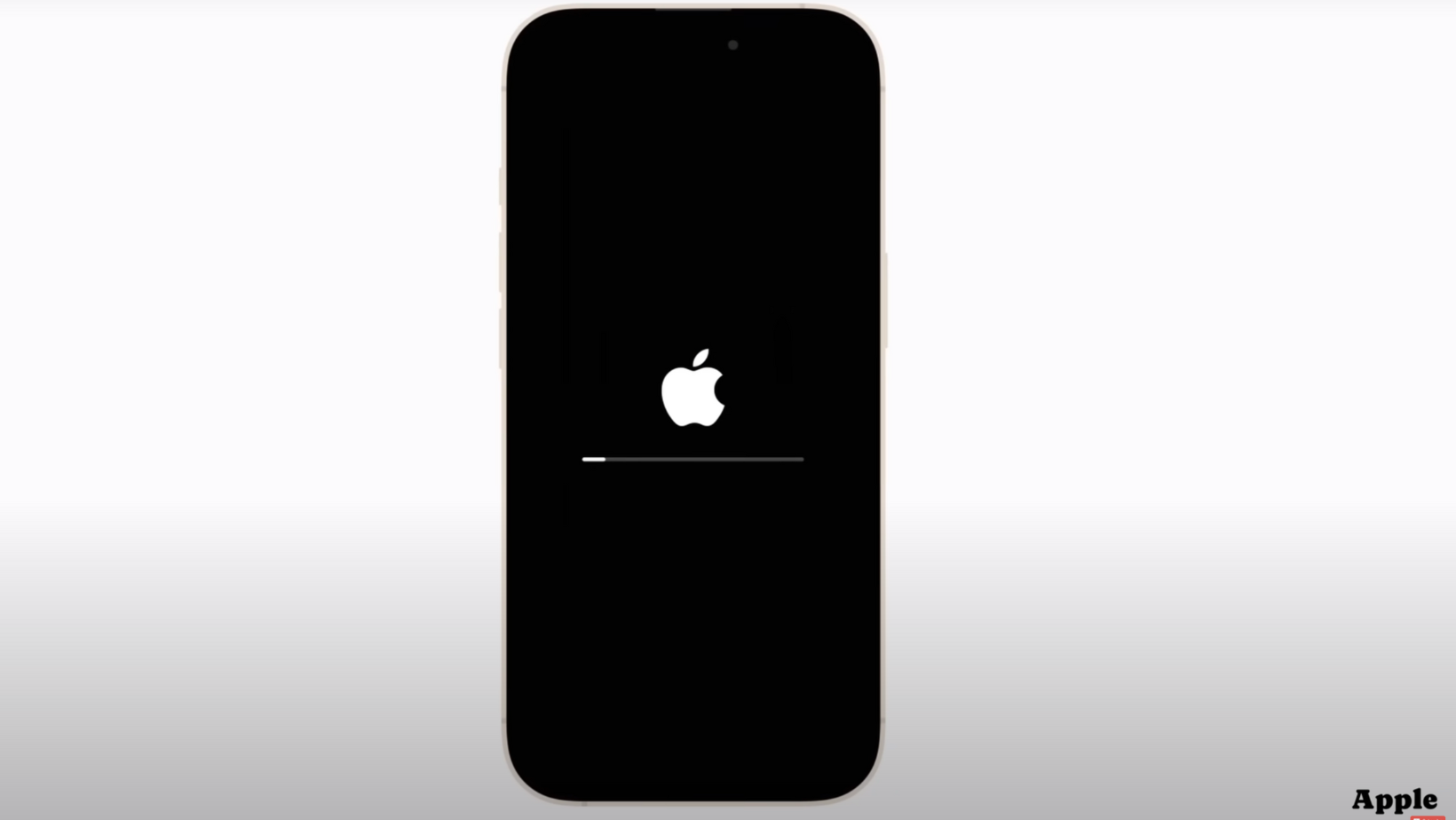
The very first step is making sure your phone runs the newest version of iOS.
Go to Settings > General > Software Update and tap Update Now if one is available. On launch week, the servers get hammered by millions of people updating at the same time, so expect it to take a while.
This step matters for two big reasons:
- Security patches keep your phone safe from new threats.
- Feature updates often arrive within days of launch.
It’s worth the wait, plus you can move on with other steps while it downloads.
Protect Your iPhone 17 With the Right Accessories

No setup guide is complete without talking protection. Apple doesn’t include a case or screen protector in the box, so it’s on you to keep your phone safe.
Brands like MOFT have already released gear built specifically for the iPhone 17 lineup. A slim but protective case prevents micro-scratches while keeping the phone feeling premium in hand. Their MagSafe-compatible wallet doubles as a kickstand, making it easy to watch videos or hop on a call hands-free. If you’re into mobile photography, their tripod wallet combo lets you film in portrait or landscape on the go.
It’s not just about protection; it’s about making your daily experience smoother. With options like matching Apple Watch bands or lanyards, you can carry your iPhone more comfortably and securely.
Set Up Autofill, Passwords, and Security
The next step is digital security. Go to Settings > General > Autofill & Passwords and make sure your preferred manager is enabled.
If you use a third-party option like 1Password, download it first from the App Store. This ensures your logins and passkeys are ready whenever you open an app. If you prefer Apple’s built-in system, double-check that both Autofill and Setup Codes are set to “Passwords.”
This small step saves you endless frustration later. Every time you sign in, your iPhone 17 will have the right login ready to go.
Fix the Keyboard and Add Shortcuts
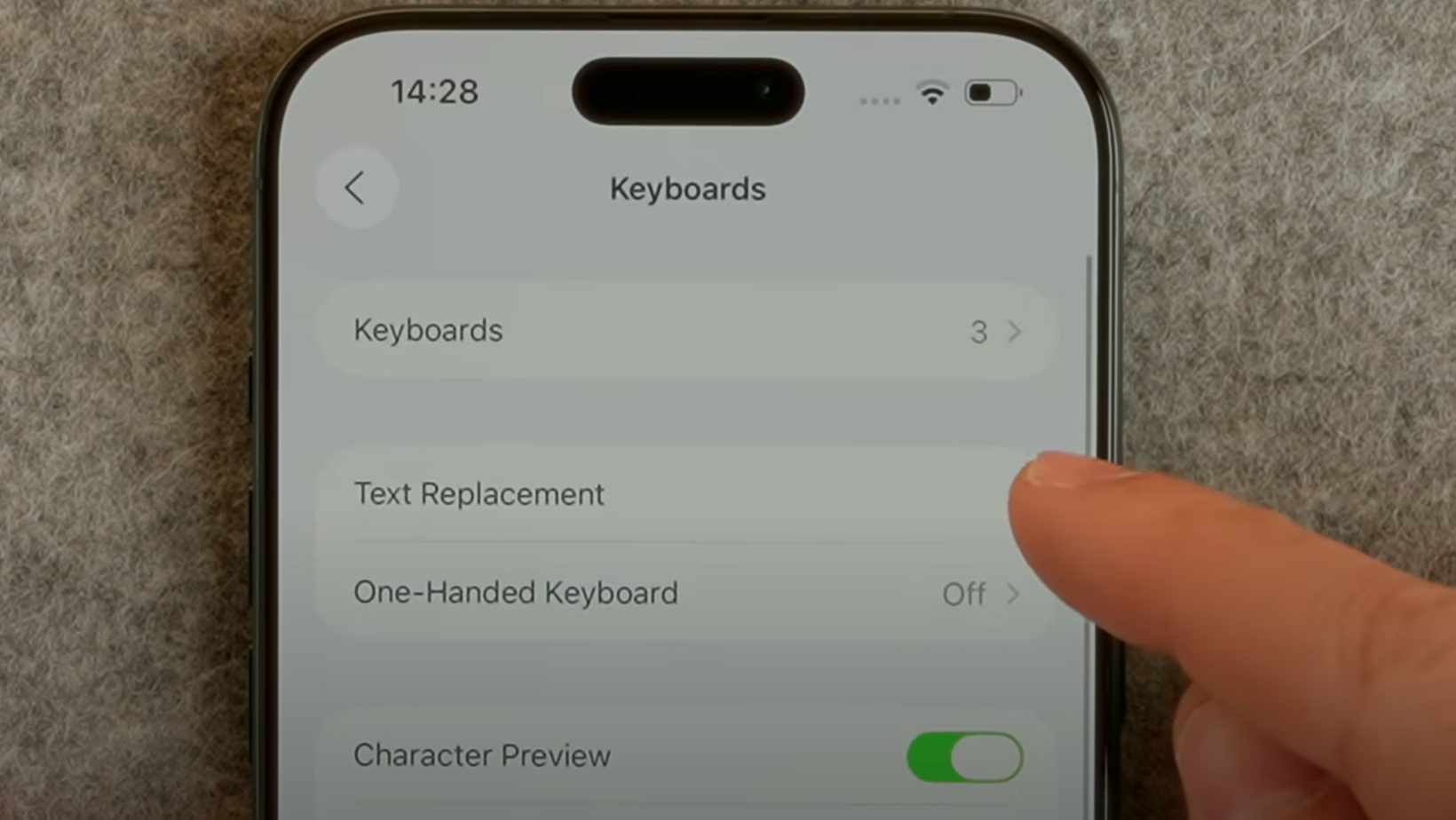
Apple’s stock keyboard works fine, but if you’re switching from Android, you may miss certain features. Head to Settings > General > Keyboard and install GBoard or your preferred keyboard app from the App Store. Switching is simple: just tap the globe icon when typing to toggle between them.
While you’re here, scroll down to Text Replacement. This feature lets you create custom shortcuts for anything you type often. For example:
- Type “zaddress” to paste your home address.
- Type “zreels” to drop in your Instagram tags.
The “z” trick works well since you won’t type it by accident. Over time, these little shortcuts can save hours of typing.
Maximize Battery Health and Charging
Apple batteries have improved, but if you want your iPhone 17 to last for years, you’ll want to tweak a few settings right away.
Head to Settings > Battery and toggle on Battery Percentage so you can see what’s happening in real time. Then, under Charging, enable Optimized Battery Charging. This allows the phone to pause charging at 80% overnight and finish right before you wake up, extending long-term health.
If you travel or keep odd hours, the system may get confused at first. Don’t be afraid to turn this off until iOS learns your routine.
Also consider Adaptive Power and Low Power Mode if you know you’ll be out all day. They cut down background activity and keep your battery from draining too fast.
And if you want a smarter way to charge, the retractable TORRAS charger is worth a look. It has a retractable cable, compact design, and dual USB-C ports, making it more travel-friendly than Apple’s own charger: a small upgrade that makes a big difference.
iCloud, Backup, and Advanced Data Protection
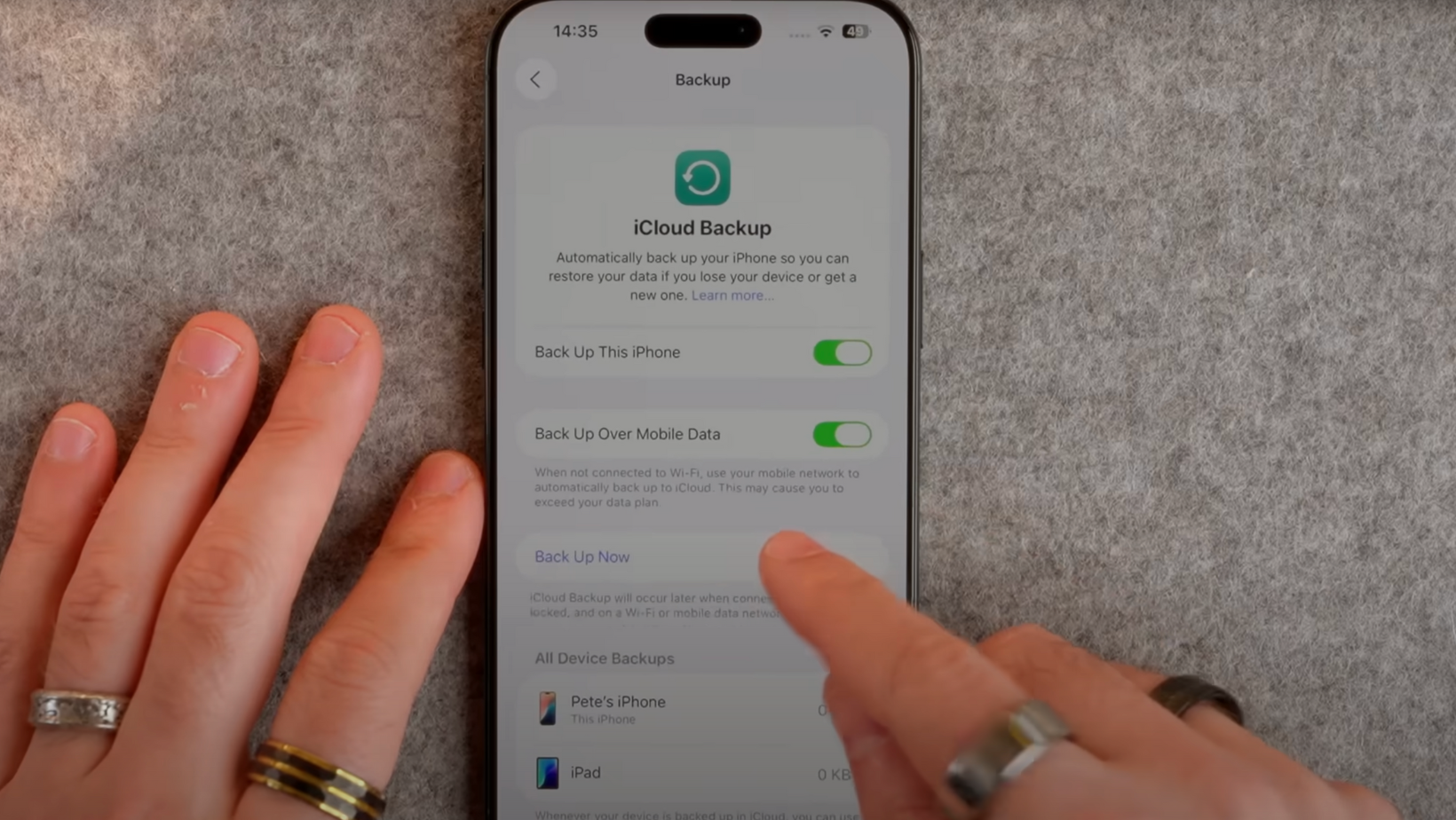
iCloud is the backbone of the iPhone experience, but most people only use the free 5GB plan that fills up almost instantly.
Head to Settings > [Your Name] > iCloud and check which apps are syncing. If photos and messages aren’t toggled on, do it now. Then, under iCloud Backup, enable automatic backups. You can even allow backups over mobile data if you have a generous data plan.
For security, scroll down to Advanced Data Protection. This feature encrypts your photos, notes, messages, and more with your own encryption key. That means even Apple can’t access them. Just be sure to write your key down somewhere safe, because if you lose it, you lose access to everything.
It’s one of the most powerful steps you can take to secure your iPhone 17.
Customize Your iPhone 17 Experience
Once the essentials are covered, it’s time to make the phone feel like yours.
Start with apps. Instead of reinstalling one by one, head to the App Store, tap your profile picture, then go to My Apps. This shows you a history of every app you’ve downloaded, making it easy to pull back the ones you actually use.
Next, dive into Settings > Display & Brightness. You can set your theme to light, dark, or automatic (which switches at sunrise and sunset). Adjust Auto-Lock for longer screen timeouts, and enable Attention-Aware Features under Face ID & Passcode so your phone won’t dim while you’re looking at it.
Now tackle the home screen. Tap and hold until the icons jiggle, then drag apps around freely, or even stack multiple apps at once. Add widgets or create a Smart Stack to rotate through your most-used tools. And if you’re feeling adventurous, experiment with iOS 26’s new transparent icons or always-dark icons for a fresh look.
Finally, personalize your lock screen. From the lock screen, press and hold to open customization options. You can add widgets, enable depth effects for wallpapers, or set up Photo Shuffle so your phone cycles through favorite family shots each time you wake it. It’s a small touch, but it keeps your iPhone feeling fresh.
Customize Buttons and Shortcuts
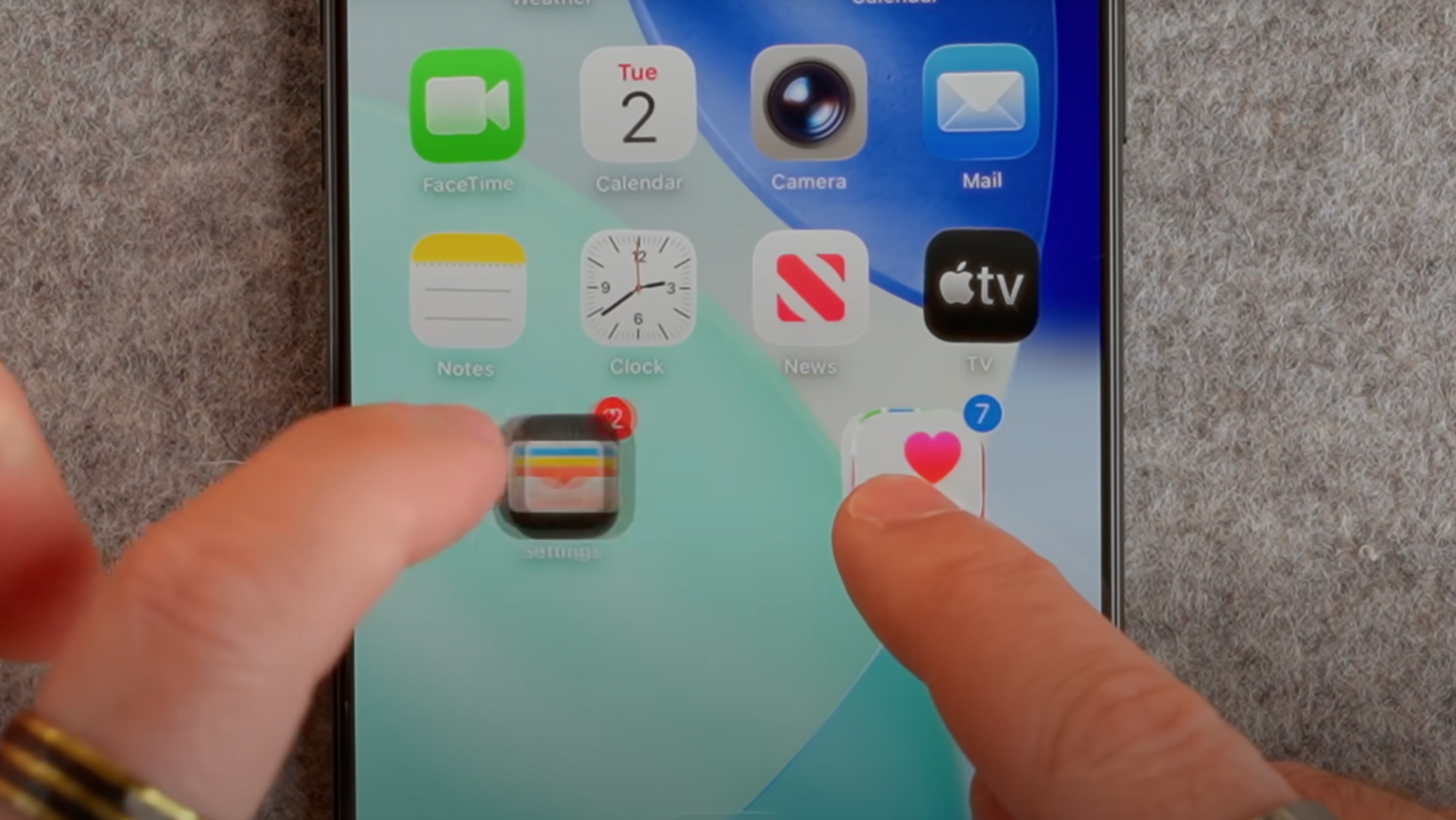
The iPhone 17 comes with more hardware controls than ever, and setting them up right away makes daily use smoother.
By default, the Camera Control Button and Action Button are the stars here. The Camera button does exactly what you’d expect, but you can dive into Settings > Camera Control to decide whether you want it to open the camera instantly or only after waking the screen.
The Action Button is set to toggle silent mode, but you can change it. For example, many users assign it to launch Gemini AI or start a voice memo instantly. If Siri hasn’t impressed you lately, this is one way to swap it out for something more useful.
Don’t forget the lock screen shortcuts either. The flashlight stays handy, but you can swap the other icon for quick access to Instagram Stories, Notes, or any app you use daily.
Use Focus Modes to Stay in Control
Notifications are one of the biggest iPhone pain points, but Focus Modes solve that problem elegantly.
Head to Settings > Focus and try setting up modes for Sleep, Fitness, or Work. Each mode lets you:
- Allow only certain people or apps to get through.
- Automatically silence calls unless they’re repeated (helpful for emergencies).
- Apply custom lock screens and home screens tied to your context.
For instance, a Gym Focus Mode could swap your home screen to one loaded with health apps and playlists, while muting Slack notifications until you’re done.
Best of all, Focus Modes sync across Apple devices. So if you turn on Work Mode on your iPhone, your MacBook and Apple Watch follow suit.
Unlock the Camera’s Full Potential

The iPhone 17’s camera is excellent, but out of the box, it’s not set to its best defaults.
Go to Settings > Camera and make these adjustments:
- Change Video Recording from 1080p/30fps to 4K/30fps (or higher if you need slow motion).
- Enable ProRAW & Resolution Control if you edit in Lightroom.
- Toggle on Apple ProRes and Log for higher-quality video, if storage allows.
- Turn on Grid and Level to help frame shots.
Photographic Styles are worth exploring, too. They let you tweak the tone and warmth of photos, so your iPhone can lean toward natural, vibrant, or high-contrast looks depending on your taste.
For quick access, make sure the Camera Control button bypasses the lock screen delay. The fewer taps between you and a photo, the better.
Tune Up Messages, Apps, and Privacy
Once your apps have finished installing, it’s time to clean things up.
Start with Default Apps under Settings > Apps. You can finally swap out Apple defaults for Gmail, WhatsApp, or Chrome if you prefer.
In Messages, enable Name and Photo Sharing and the Shared With You option. That way, if a friend recommends a show, it’ll automatically appear on your Apple TV or Music app without digging through old conversations.
For privacy, Apple gives you simple but powerful tools:
- Lock apps by holding down an icon and enabling Face ID/passcode requirements.
- Hide sensitive photos by moving them to the Hidden album, which also requires Face ID to unlock.
These little tweaks give you more control without adding friction to your daily use.
Explore Apple Intelligence (With Caution)
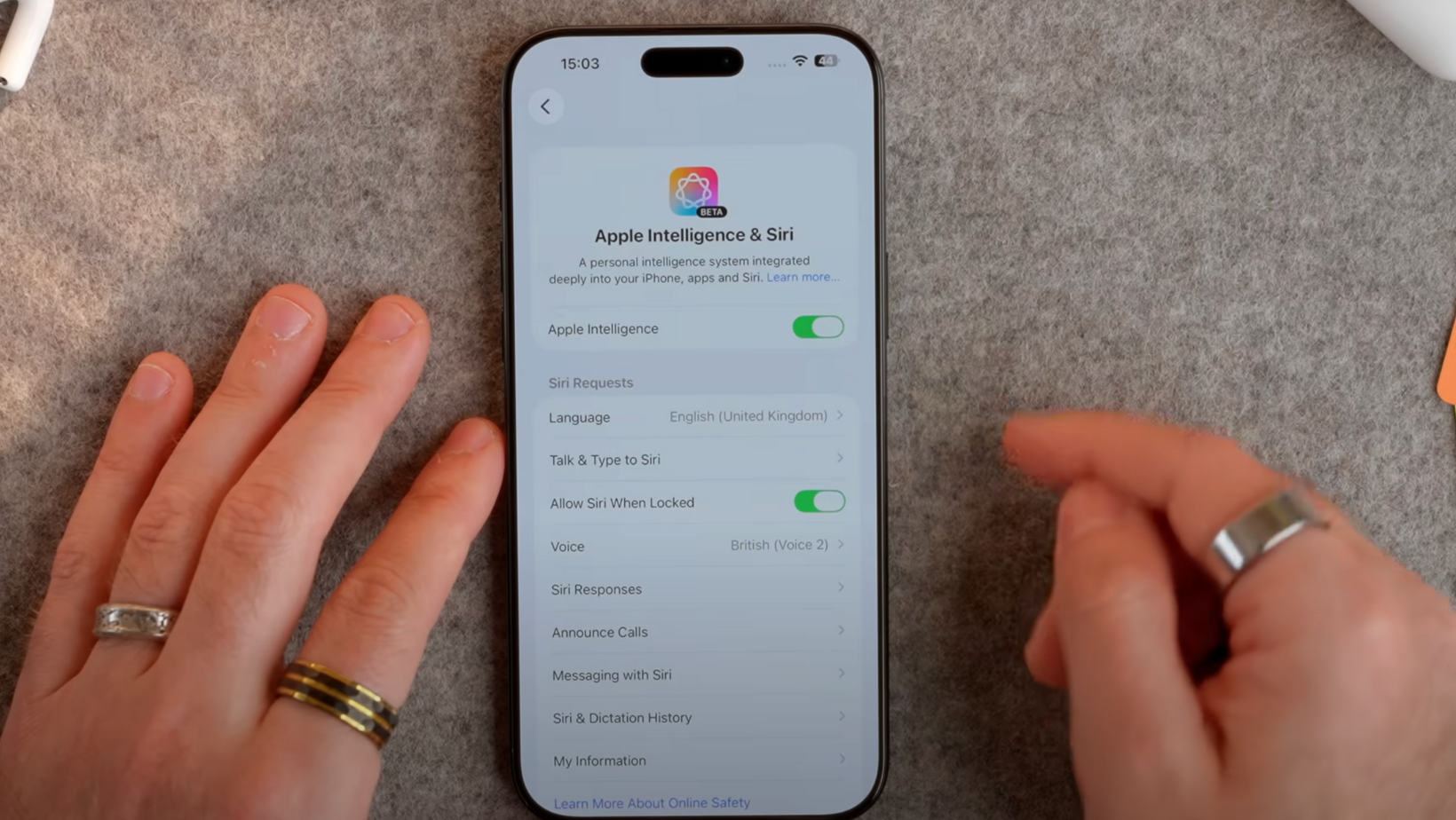
Apple has pushed Apple Intelligence heavily since iOS 16, but the rollout is still uneven.
Under Settings > Apple Intelligence, you’ll find options to customize the voice, language, and integrations. If you have your own ChatGPT account, log in under Extensions for a smoother experience.
That said, Apple Intelligence still feels behind. Some features are useful, like auto-summarizing notifications or suggesting text edits, but others fall flat. Many users end up switching off things like Genmojis altogether.
For now, it’s worth experimenting with the features you’ll actually use, and ignoring the noise.
Set Up Safety Features and Emergency SOS
Few people bother with this step, but it’s one of the most important.
In Settings > Emergency SOS, add your emergency contacts. Your iPhone can automatically notify them and share your location if you ever need help. Features like Crash Detection and Satellite SOS work best when this setup is complete.
Also, double-check Stolen Device Protection under Face ID & Passcode. With this enabled, a thief can’t change your password or Apple ID settings without biometric confirmation. It’s an extra layer that could save you from losing more than just your phone.
Take Control of Notifications
If you don’t adjust notification settings early, you’ll regret it later.
Go to Settings > Notifications and start with Scheduled Summary. This bundles low-priority alerts like news or finance updates into a digest at a time you choose, so they don’t distract you during the day.
Set Show Previews to “When Unlocked” to protect your privacy. Then scroll through your app list and switch off anything you don’t truly need. Social media apps are usually the worst offenders.
It takes a few minutes now, but it keeps your phone quiet and manageable in the long term.
Extra Battery and Accessibility Hacks
If you want to push battery life even further, try these adjustments:
- Disable Background App Refresh for apps you rarely use.
- Switch Voice & Data to 5G Auto or even 4G to save power.
- Turn off the Always On Display if you don’t rely on it.
- Experiment with Low Power Mode: some users keep it on permanently with minimal drawbacks.
Under Accessibility, map a triple-click of the power button to reduce white point. This dims the screen more than usual, perfect for dark rooms. You can also enable Vehicle Motion Cues to help with motion sickness while traveling.
And in Wallet & Apple Pay, don’t forget to set a default Express Transit Card. It lets you pay for buses, trains, or subways without unlocking your phone; a feature you’ll appreciate the first time you’re rushing through a turnstile.
Watch the Full Video
Want to see these iPhone 17 tips and tricks in action? Watch the full video:
Is the iPhone 17 Worth It?
So, after running through the setup, should you stick with the iPhone 17?
Here’s the short version:
- The iPhone 17 experience is smoother when you start fresh instead of restoring an old backup.
- Security features like Advanced Data Protection and Stolen Device Protection are essential and easy to enable.
- Personalization — including wallpapers and Focus Modes — makes the phone feel like it truly belongs to you.
- Battery and performance tweaks ensure you’re getting the most out of Apple’s hardware.
It’s not just another spec bump. With the right setup, the iPhone 17 becomes one of the most capable and user-friendly devices Apple has released.
If you’ve just unboxed your phone, follow these steps today. And for a deeper dive, don’t miss Pete’s full video review.
More From Pete Matheson
If you’ve just finished setting up your iPhone 17, there’s still plenty more to explore. Check out my YouTube channel for more tech tips and tricks you don’t want to miss.
Or, if you're interested in behind-the-scenes experiments, giveaways, and real-world tips that don’t always make it to YouTube, sign up for my free newsletter.
It’s packed with honest takes on the latest tech, and subscribers often get early access to new videos and special promotions.


