The year is 2025, and we are starting to see the first flagship monitor launches of the year, and this is the one that I’ve been most excited about, ever since I saw this in person at CES back in January, because it fixed SO many issues with the previous generation 45” UltraGear.
So much so that I have been begging LG to send us one ahead of its launch - which today, they did!
Now, it’s not the bendable version - that one I hope is coming in the near future.
But I will say up front that they have fixed all of the issues I raised with the previous generation. They’ve improved the PPI, and the resolution, there’s USB C with power delivery and overall this is a great monitor, albeit a premium priced one, that is a great upgrade on the previous model for new and existing owners.
There’s going to be a LOT of information in this post, I’ve literally spent the last 2 days writing up this review. So we are going to put this monitor through its paces for you today, putting it side by side with the previous generation 45” UltraGear which we also have, and talking about some of the reasons I have been personally excited to try this out.
Unboxing
Starting off with the unboxing, because of the curve of this monitor, the box for this screen is a bit of a beast. Although not too heavy, just awkward to carry.
In terms of the accessories, we get a gigantic power brick, seriously, this thing is almost the size of my fore-arm, a Power Cable, plus HDMI, DisplayPort and USB-C Cables which are all 6 feet or 1.8m in length.
There’s also a plastic cover which is used to hide the ports and some of the cabling on the back, and of course the stand itself - which comes in 2 parts.
All of it is super easy to unbox and assemble. The stand slots into the base and does up with 2 thumbscrews, then just clicks into the back of the monitor.
Otherwise it’s just a case of picking it up and placing it on your desk, and since this is an OLED, although the size is a bit awkward, it’s nice and light to carry, so you should be just fine doing this without needing any help.
Design
Overall, this is a really nice design. It would work well in both an Office or Gaming environment.
It’s sleek and fairly minimal, theres not even an LG logo anywhere visible on the front, and without any aggressive design choices on the back, but still a hint of it being predominantly a gaming monitor with the simple LED design, which you can set to a static colour, have it cycle through, or just switch it off if you’re not into that.
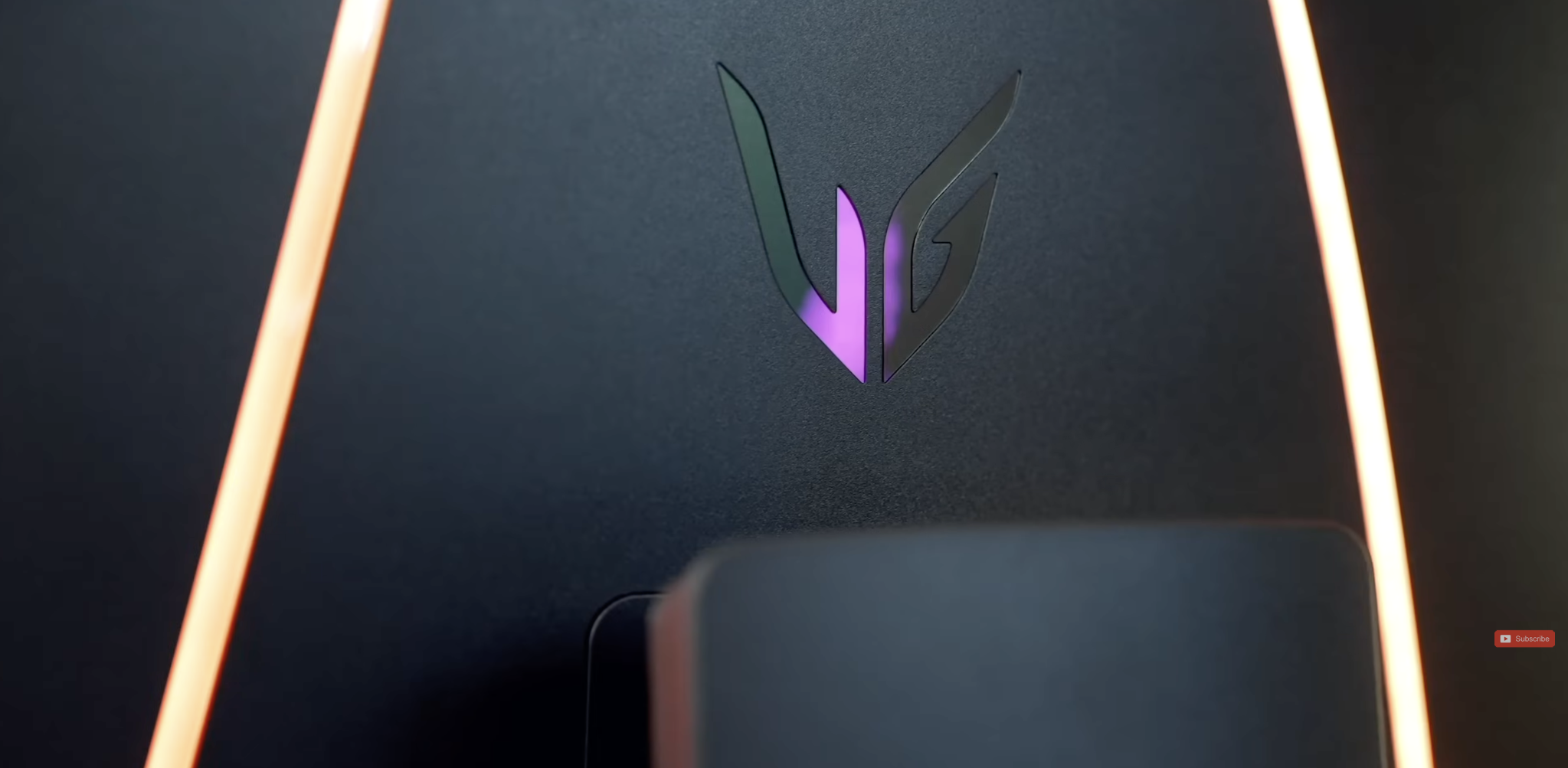
As always though, if you really want that pimp my gaming PC vibe, you’ll want to go and grab some third party LED’s to mount behind your monitor because they’re just not bright enough for anything else.
There’s actual data to show that a light source behind a TV or Monitor, officially known as Bias lighting, can actually reduce eye strain.
But whilst the LEDs aren’t bright enough, LG have still made improvements with this release, I spotted some reddit users noting eye strain issues whilst using QD-OLED monitors which they didn’t have with the W-OLED which this panel uses.
There are also features such as being flicker free, a discomfort glare free display, and they are also reducing the specific blue light wavelengths which are most harmful to the eyes, to give you a much more comfortable viewing experience. Especially if you are sat in front of a monitor for long periods of time.
That aside, construction feels solid, the ports are easily accessible, even the panel to cover the ports is well built and doesn’t seem like it will snap like other panels and just, ergonomically speaking, it’s a solid display.
You also have a quick release button on the stand, simple but effective cable management, easy access to the screen controls, and, there’s also the Dual-Mode button which is a really nice feature on this model which we didn’t see last year - and we’ll dig into that in a little bit.
Stand
The stand itself is all new for this year for the 45” UltraGear Model.
Gone are the long and pointy legs from the previous generation, and instead we have the same design that we saw on the 32” Dual Mode OLED that we reviewed last year.
There is some basic built-in cable management, and with a low-profile footprint that’s not HUGE and doesn’t cause you issues with intruding on the rest of your desk like the last generation might have. I much prefer these types of stands, the other ones with the leg designs always just get in the way of a desk mat or keyboard or mouse position.
As far as the adjustability goes, you can change the height, tilt and swivel, but there’s no pivot, so if for any reason you wanted to use this in portrait mode, you can’t do that.
But to be fair, I always throw my monitors on to a monitor arm just to save all the space I can underneath the screen.
The good news here is that because this monitor is an OLED, it’s not as heavy as other large non-OLED screens and so you should be able to find a monitor arm that supports the weight fairly easily.
Specs and Pricing
Let’s talk about those Specs, because this has got some seriously impressive ones.
The specific model number for this display is the LG 45GX950A, and this is a 21:9 45”, 5K2K OLED Monitor running at 165Hz with adaptive sync, but can run as high as 330Hz with that Dual-Mode, a feature we saw LG introduce last year, and now is being brought to multiple other monitors in the UltraGear lineup.
There’s a single DisplayPort 2.1 Port, and 2x HDMI 2.1 Ports, along with 1x USB C with 90w Charging, a 0.03ms response time, the usual Nvidia G-Sync and AMD FreeSync Premium Pro. An 800R Curve, it’s also VESA Certified DisplayHDR with TrueBlack 400.
Built in Speakers, a DTS Headphone X Output, this thing has everything anybody (I think) could want in a monitor.
Resolution & PPI
So let’s start working our way through some of those specs.
Resolution wise, this is where LG knocked it out of the park with this year's 45” UltraGear.
They fixed my two biggest frustrations with the last generation.
Firstly, the resolution now runs at an improved 5120 x 2160, which means it’s also now 1.5 times the pixels you get on many of the 49” Models which operate at only 1440p, so you’re getting that extra 2160 vertical resolution.
Secondly, it runs at 125 Pixels per Inch which is a huge upgrade over the 84 PPI we saw last year.
And with this combination, it means that this monitor is legitimately a GREAT choice for productivity with text being sharp, easy to read, and NOT pixellated and able to fit everything I need onto one screen.
And because this is a 21:9 aspect ratio, this is a much better option to use as an all-round screen for both gaming and productivity.
You get the improved height and improved pixels per inch for productivity, and games will support the 21:9 resolution, and won’t be as tiring as using say, a 32:9 display.
Dual Mode & Refresh Rate
Now, that 5K2K resolution isn’t the only thing going for this screen this year.
We also have the party trick of this monitor with a technology that LG are calling Dual Mode, which essentially changes your monitor from a 5K2K 165Hz Display, to a 1080p display but with a much higher 330Hz refresh rate.
This actually has 8 different modes, because you can also have the display mimic, say, a 24, 27, 34, 39 or 45” 1080p Display, or a 37” UHD Display, or the full 45” 5K2K Display.
So if you’re a competitive gamer who wants a smaller screen for gameplay, but could do with a much bigger display for general desktop or maybe watching content, you can do that.
You can do this by either pushing the button underneath, Using the On Screen Display, OR use the LG Switch Software which you can download on both Mac and PC, which you can also use to change colour and picture profiles. There’s a smart screen split which essentially lets you manage multiple windows and partition them in whichever way you like, but you cannot change inputs with this software. I did see a few questions around this, you can’t setup a keyboard shortcut to change input.
And I said this in my last LG post, but I really like this - it allows you to switch between 5K2K Productivity for work stuff during the day, to hardcore gamer at night with an ultra fast refresh rate along with that 0.03ms response time.
Especially useful if your gaming PC isn’t the latest and greatest, since you can now choose between prioritising better graphics or better performance.
Also, quick note here - I found that the monitor remembers if you were in dual mode on a certain input.
So I was in 5K2K on my Mac, then switched to my PC on HDMI 2 and it jumped straight into the 330hz Dual Mode version because that’s what I was on previously. That’s pretty neat, you don’t have to keep activating dual mode if you’re switching between inputs.
The only issue I can see here is that there is no middle ground. You can’t have a slightly lower resolution to get a slightly better refresh rate. You HAVE to drop all the way down to 1080p to get the 330hz. There’s no like, 1440p at 144hz or 240hz or anything but you can select either 120hz or 240hz in the lower 1080p resolution. You just can’t get any higher than 1080p.
I spent a whole afternoon yesterday playing a bunch of the most popular games - I know, it’s tough work but, you know, someone’s gotta do it!

So later in this post I’m going to show you what FPS I was able to hit in BOTH full resolution and Full HD Modes, with our 4090 gaming rig, just so you know what this screen is capable of.
Curve
Before we do that though, this is a Curved Gaming monitor, and anybody who bought LG’s previous 45” UltraGear monitor will know that this comes with a pretty deep 800R Curve.
Which - I love. As a desktop monitor, and one you are sat in front of at a regular distance, which is probably around 80cm away since most desks are about 80cm deep - it works REALLY well.
It’s the perfect curve that just wraps around you, keeping everything in view. More immersive, if you will, although I know that word gets thrown around a lot nowadays.
There’s no looking around or in some cases leaning and stretching to see the edges on some other wider ultrawide screens. So things like mini maps and the rest of your heads up display when gaming, or just browsing around for productivity purposes are all very comfortable.
If you are buying this monitor to act more like a TV, where you put it on a stand and then go sit on your sofa - then the 800R curve isn’t going to add anything to your gaming experience.
But on the desk, it’s ideal.
I know it looks quite aggressive or extreme when you see it, but in reality, the comfort that comes from sitting in front of one of these screens is something that you just have to experience for yourself to realise that it’s not an issue.
I also saw someone last year say something along the lines of, well if it’s an 800R curve, then how can you draw a straight line with it being so curved.
And the answer is, easy!
Just picture drawing a straight line onto a roll of paper. Then wrap that roll of paper around you. It’s still a straight line. But now you aren’t having to stretch to see the ends of the line.
That’s how it works.
Reflections
In terms of reflections - then this does have something they’re calling a Discomfort Glare Free matte coating on the display which does an incredible job at minimising glare and reflections, even when in brightly lit environments.
It’s actually quite impressive how it dissipates bright light sources.
I know not everybody likes matte coatings, but it definitely is the way the industry seems to be going - and for someone who uses my monitor for both gaming and productivity, I do like not having the constant distractions of lights or windows reflecting on my screen.
Especially with curved screens, if you had a glossy 800R curved screen, then it’s just going to look horrendous as curved screens typically reflect everything because they’re reflecting everything in the room around you. So you really wouldn’t want a glossy 800R curved display anyway.
And as far as I can tell there is little to no degradation in image quality or colour reproduction because of this coating.
Brightness
LG have also improved the peak Brightness on this OLED and are taking some lessons from their MLA+ technology used previously on their flagship G4 TV’s . They’re also using Tandem OLED technology here which helps reach those higher brightness levels.
On paper it should reach up to 1300 Peak Nits at 1.5%, 800 nits at 10% and 275 nits at 100%, which is already very impressive for an OLED.
But in reality, I’m actually seeing results way HIGHER than this with readings at almost 1500 nits at less than 10% and even at 100% is still way above its expected spec sheet readings.
Just be sure you set the HDR Mode to High to reach those higher brightness levels.
Colour Accuracy / Blooming / Contrast
But, the good news, as with all OLED monitors, is that the colours on this thing are SO nice.
Vibrant, punchy, all sorts of other words that aren’t anything to do with mathematical benchmarks or anything like that..haha
We’ve got 98.5% DCI-P3 and a 1.5 million to 1 contrast ratio - so it’s got good colour accuracy and great contrast, for watching content, general productivity, professional work like graphics or video work, as well as gaming. And there’s no blooming like you get with non OLED panels. This was one of the other big reasons I was excited to upgrade to this screen from my Mini LED UltraWide Monitor, because there’s no more halo’ing boot up screen which reminds you how bad the halo’ing is on that screen every time you switch it on.
And again, since this is OLED, it can switch off any black pixels to give you truly deep blacks, whilst also giving a really consistent image across the screen without any unintentional bright or dim areas that other monitors suffer from which have multiple dimming zones.
Burn In Protection
But whilst OLED may be the latest and greatest thing, it also has some equally valid concerns with burn-in, which LG does cover under its 2 Year Standard Warranty.
But I know 2 years isn’t a huge amount when you’re dropping a decent monthly salary into buying one of these screens - especially when TVs get covered for upwards of 5 years. I still don’t understand why monitors can’t be covered under the same terms as TV’s.
This screen has a number of features to protect against burn-in.
There are 4 different modes that shift pixels around, there’s no huge difference in each mode they just move pixels around in a slightly different way. I even asked LG about this and that’s what they told me.
There is also a pixel cleaning feature, but just make sure you implement good practices like not leaving your screen on all day with a static image. Turn on the features that let you switch off the screen after a certain amount of time if it’s not in use.
Be sensible with the screen you have, especially a flagship and costly purchase like this.
By following this rule, and my perspective on this, as someone who has 2 OLED TVs at home, who has long-term used OLED monitors in general day-to-day use, productivity with the Mac menu bar at the top, or the Windows Bar at the bottom. Long Fortnite sessions with the heads up display in the same place for hours at a time every evening.
I haven’t seen a single issue with burn in on any OLED panel that I’ve used.
Now that doesn’t mean to say it doesn’t happen, just that my experience across a wide range of OLED monitors from various brands and across 4 years of consistent use is, it’s not a problem, providing you enable those features and use a little bit of common sense.
And even though it technically shifts pixels around, I’ve genuinely not noticed it, it’s not like the whole image moves or anything. But whatever it is, it’s clever and seems to work - but of course that’s difficult for any reviewer to talk about unless they’ve literally owned this for multiple years. So only time will tell.
But with that said, you might still be sat there disagreeing with this because you’ve suffered burn-in - so I’m not going to just dismiss that it’s not a thing, only that I’ve not experienced it on an OLED yet.
Connectivity
Next, let’s talk about connectivity.
You’ve got 2 HDMI 2.1 Ports, One DisplayPort 2.1 Port with DSC, a USB-C Port that provides 90w of charging, plus 2 USB type A Ports.
That DisplayPort 2.1 especially is good to see, since you get almost double the bandwidth of DisplayPort 1.4, and on this LG model it’s running UHBR13.5 which runs up to 54 Gbps, which isn’t the full 80Gbps UHBR20 Spec - which means that to display 165hz at full native resolution, it’s still going to need to use Display Stream Compression to get there.
And as computers get more powerful and capable of pushing higher resolutions at faster speeds with low latency, this is something we should be seeing across all monitors going forward but ideally the higher standard which wouldn’t need to use DSC to reach the 165 native resolution.
I’m mentioning this because again, I saw a few questions about this on Reddit.
It’s also great that this year we finally get USB C to hook up a laptop, especially Mac users you will be SUPER happy to know that this feature exists.
There are also 2 USB A Ports to hook up things like Webcams and maybe a USB Dongle for a wireless keyboard and mouse.
But, there is no USB KVM - since there is only one USB Upstream port, so you can’t switch one set of USB devices between multiple machines.
So for connectivity - this screen has everything I need.
Mac Productivity
Before we get on to the gaming results, quickly touching on productivity since this is kind of this monitors party trick.
It is a day time productivity machine and a night time, Gaming monster!
I have this hooked up to both Mac and PC. And as far as the Mac goes - it’s absolutely flawless.
My M4 Macbook Air gets the full 165Hz refresh rate at the full native 5K2K Resolution. Which rarely happens! I also get VRR support form 455 to 165hz.
With HDR Support, it surprisingly doesn’t fudge up all of the colours when you enable HDR on Mac.
I find on some monitors that you enable HDR the colours just go all screwy, but you can comfortably leave this with HDR Enabled with no issues.
I’ve actually started using my Macbook Air as my main machine, my M3 Max Macbok Pro is up for sale right now.
And the most surprising thing about this monitor on a Mac, is that when you tap the Dual Mode button, I actually GET 330Hz at 1080p - which is just, mind blowing. Genuinely, because it’s a Mac and usually I find Mac’s just always struggle, especially when it comes to gaming of course.
Since there are only a couple of USB Ports, and since I have quite a few USB devices now, what I’ve ended up doing is running my Mac via a docking station which is then hooked up via DisplayPort to the screen. So I then have all my webcam and everything hooked up to that instead of using the USB Ports on the back of the monitor. So the dock is what charges my Macbook. But whether you use a dock or hook up directly to the screen, there are zero issues.

We also have a selection of other Macs in the studio. An M3 Macbook Pro, M4 Mac Mini, Mac Pro Mac Mini - no issues across any of them.
Windows Productivity
Over in Windows it’s a very similar story, I’m getting the full resolution at 165Hz firstly at 8-bit colour and then I used the Nvidia software to bump it to 12-Bit colour, over both DisplayPort and HDMI on my 4090 Card, zero issues - and of course just check your graphics card supports it.
And again, tapping the Dual Mode switch to 330Hz at Full HD, no issues at all and it just works as you’d expect.
BUT - there is a known bug right now that I need to tell you about - IF you are running an RTX50 series GPU, then you do need to be aware that when using DisplayPort 2.1 with either 10 or 12-bit colour, it can result in you getting no display output.
I’m told that this is a compatibility issue with NVidia 50 Series GPUs and DisplayPort 2.1, and not specific to this LG Monitor because other Monitors are affected.
And so we’re waiting on an update to solve this, hopefully in the form of a driver update. For now, you can solve this by changing from DisplayPort 2.1 down to 1.4 in the monitor settings - which will STILL let you enjoy the full resolution and refresh rate of this monitor.
OR change your colour depth to 8-bit instead of 10 or 12-bit. OR the other workaround, use HDMI instead of DisplayPort.
Gaming
But let’s get to the good bit - gaming performance.
Like I said, I spent the entire afternoon yesterday, doing the gruelling task of playing all of the top games in both full Native 5K2K resolution at 165Hz and Full HD at 330Hz. Because, you know - you gotta test everything, right?
BenchMark Results
So for reference, the PC I’m running is running a 4090 along with an Intel 149900K.
And I’m trying, SO hard to get my hands on a 5090 card right now, but it’s literally impossible. So when I DO finally get hold of it, I’m thinking about posting separately to talk about how it performs in various games, and with different ultrawide monitors just to give you an idea.
But for today, I’m going to talk about what sort of FPS I was able to hit with each game mode and with all of the quality settings maxed out on each game, with Epic, Ultra, or whatever each game supports. Plus using the new DLSS Frame Generation on games that supported it.
These aren’t meant to be any in-depth tests. But they’re just to give you an idea of, if you buy this screen, AND have a similar high-spec gaming setup, then this is what you can expect.
Now, I will say that I had a few issues whilst doing these tests for this post. I just installed a new Driver update and I had a few instances of games crashing and locking my PC up.
Plus, in some games I saw no difference in FPS between 5K2K and 1080p Modes.
Helldivers hit around 80FPS in both modes.
Cyberpunk hit 115FPS but then gave me no FPS reading in 1080p.
Fortnite smashed out a huge 250FPS in both modes.
Warzone was 140FPS in 5K2K and then 260FPS in 1080p, so a decent bump in performance.
Forza, also, from 170 to 290FPS.
Overwatch - the king of FPS reached 400FPS in 5K2K and then hit the maximum 600FPS in 1080p
Marvel Rivals reached 400FPS in 1080p mode and…
PS5/XBOX
Quickly touching on console performance.
The good news is that due to the aspect ratio, there are no black bars when hooking a console up to this screen like you get with more ultrawide monitors.
And it supports everything for the PS5, 120Hz, HDR, VRR, all the good stuff.
So if you do happen to buy one of these with the intention of using it for console gaming, it’s going to be awesome.
But just remember that the consoles will tap out at 120hz, you won’t be able to get above 120hz from anything but a computer.
But if it’s something that’s maybe sitting next to your desktop PC, I can see that being a really nice way to play your console games too.
PIP/PBP
Now in terms of other features on this monitor - you have Picture in Picture and Picture By Picture, which you can control using the on screen menu system. Pretty straight forward.
When I tried using both my PC and Mac side by side, I noticed that both machines dropped the refresh rate down to 75Hz with no option to force either back to anything higher
Controls / Remote / OSD
The On Screen Controls also works well, the controls are now on the back of the screen instead of underneath.
There’s quick access to everything you need, it’s not bloated with a tonne of features and options for things that you don’t care for. You’ve still got options for a Crosshair and an FPS counter if you want to use those.
Plus as always with LG UltraGears, you can set custom shortcuts to your most often-used features to quickly switch inputs or change colour profiles.
Built-in Speakers
For the internal speakers - they’re actually OK… they’re actually a LOT louder than I thought they’d be, even for two 10W speakers. But like most internal speakers they are hugely lacking in lower end bass, so, you really want to be hooking up a headset or a pair of separate speakers to dramatically improve the sound quality.
The good news here is that if you have a compatible wired headset, then you do have the option for DTS X Headphones which connect in from underneath the screen to give you high quality, essentially 7.1 surround sound.
Temperature
Let’s cover off temperatures too - no issues here, being OLED definitely helps and so during regular use it doesn’t get too warm - it generally sits around 37 at the hottest part, but definitely nothing to be concerned about. It’s nowhere near being too warm to touch or anything like that.
Fan
There is also a fan in this model, but it’s a VERY quiet one - to the point where I didn’t even know there was a fan in it. I knew there was a fan in the previous Dual-Mode screen I reviewed so I asked them if this was also present in this model, and they told me it was.
But honestly, there is no scenario so far that I’ve been able to get that fan to make a noise of any form.
Energy Consumption
As far as energy consumption goes…
In general use it hovers around 50 Watts in both Full HD and 4K Modes, although if you show a page full of white and on High HDR Mode it can go up to 70 or so watts.
So if you’re conscious of power usage, it’s worth going dark mode all the way.
Warranty
And then of course if all else fails, LG provides you with a 2 Year Warranty that includes burn-in protection, like I said.
Although still, I’d love to see monitors get a 5-6 year warranty that all TVs seem to have, especially since these larger ultrawide monitors are basically the size of smaller TVs nowadays!
Problems
So overall I’m struggling to find any real issues here. The known issues with the 5090 series cards really aren’t that great.
The warranty could be better - but I’m really clutching at straws now.
No USB KVM Support, perhaps it could be WIDER still - and then I guess there’s the price - because this definitely isn’t cheap - but then again, there isn’t anything else out there with these sorts of specs.
It’s great for productivity, great for gaming, and with the Dual Mode feature to switch between quality or speed this really is a killer gaming slash productivity monitor.
Reddit Questions
So let’s dive into some of your questions I’ve seen on Reddit.
Worried about the 800R Curve
So the curve looks extreme, but when you are sitting in front of the screen, it’s VERY comfortable to use.

How is the text clarity?
Here’s a side by side with the Old and the New version. It’s noticeably better on the new model, and you don’t need a magnifying glass to notice. Sat at a regular distance away, you can see it easily with your own eyes.
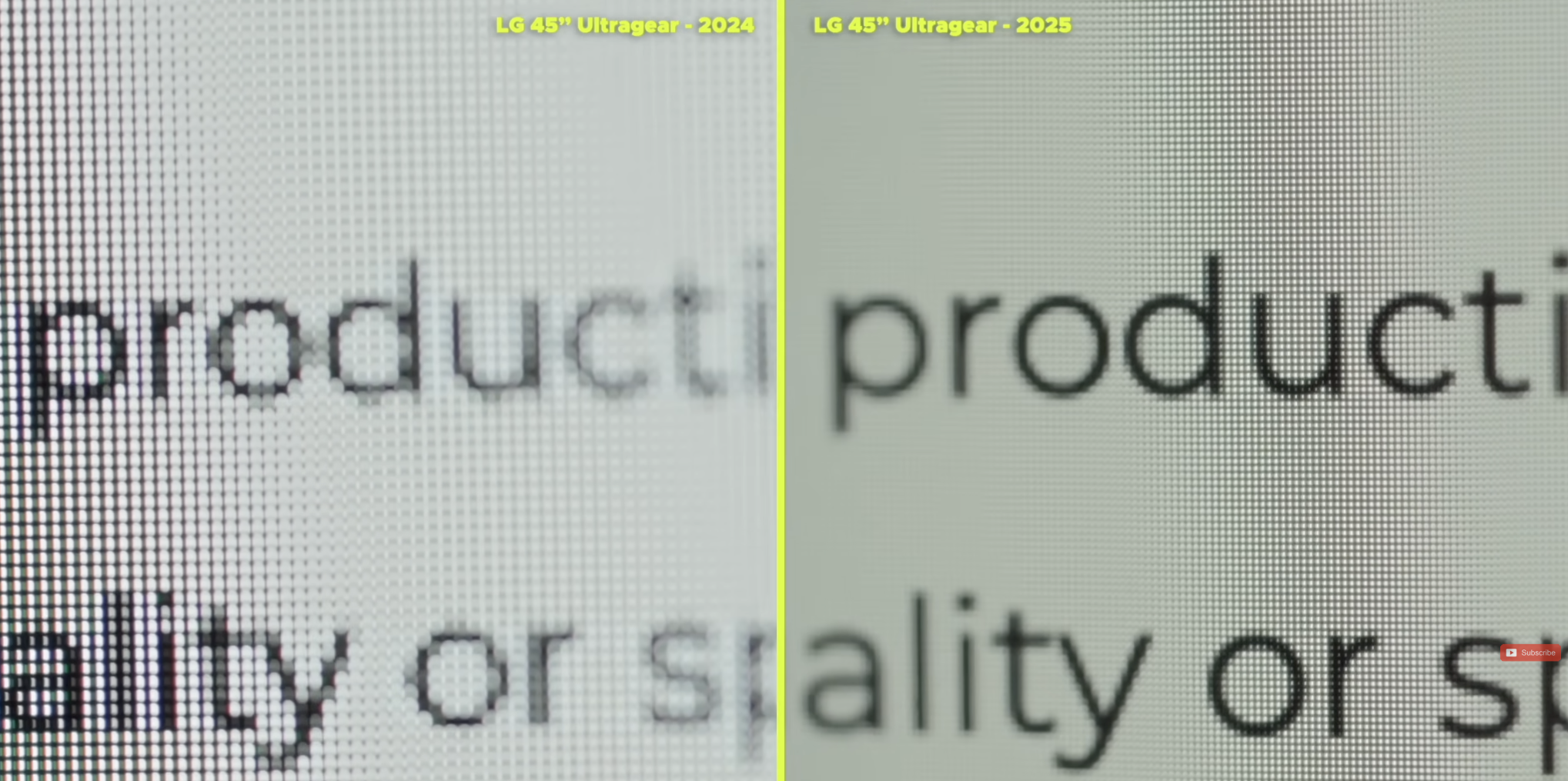
Can you switch input using Software?
No, you can’t switch input. But you can use the LG Switch App software to change things like the colour mode, dual mode and a few other settings.
Mac Resolution Settings
Again this is all native on my M4 Macbook Air, here are all of the resolutions available to me.
Text Fringing?
Test this!
Brightness Uniformity?
Is the screen as bright at the edges as it is in the centre? Here’s a lux meter to show you the readings in SDR from the edges through the center and to the other edge, and here again in HDR. (Use this tool)

Can you select any frequencies other than 165 / 330 Hz?
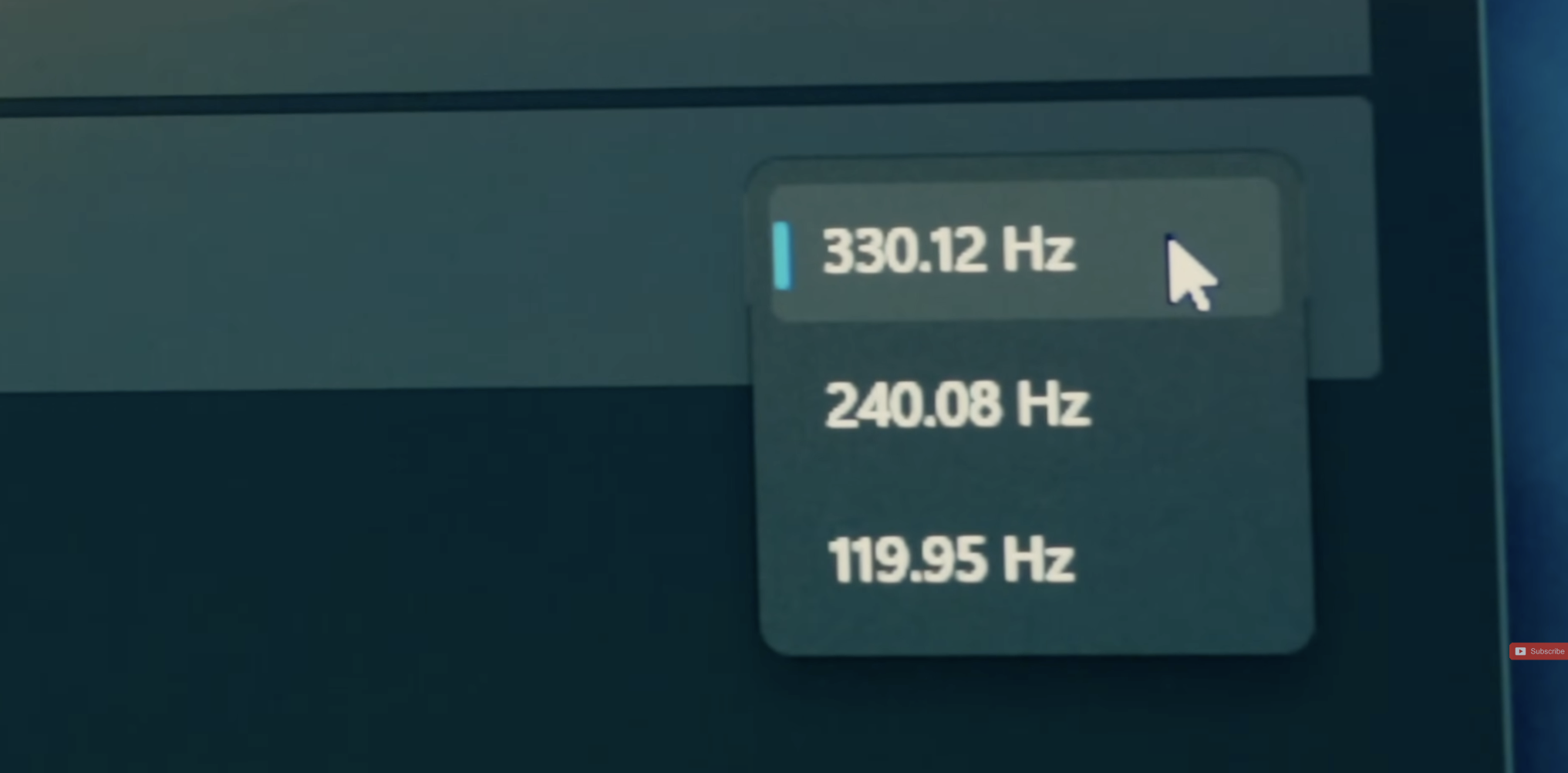
If you have any other questions, please do leave them down below - I’ll do my best to answer them for you.
A huge thanks for reading, I hope this was useful and informative.


