When I bought my house, the internet connection felt like something from another decade. Uploading videos took hours, streaming struggled to stay stable, and downloading large files meant planning ahead.
Ten years later, I finally reached the day I had been waiting for. A broadband upgrade that turned those slow, unreliable speeds into a setup powerful enough to handle everything from gaming to content creation with ease.
This is how I went from 10Mbps to a full 2.2Gbps symmetrical connection, rebuilt my network around Ubiquiti WiFi 7, and connected everything through Homey Pro for a faster, smarter home.
How I Upgraded From 10Mbps to Multi-Gig Internet
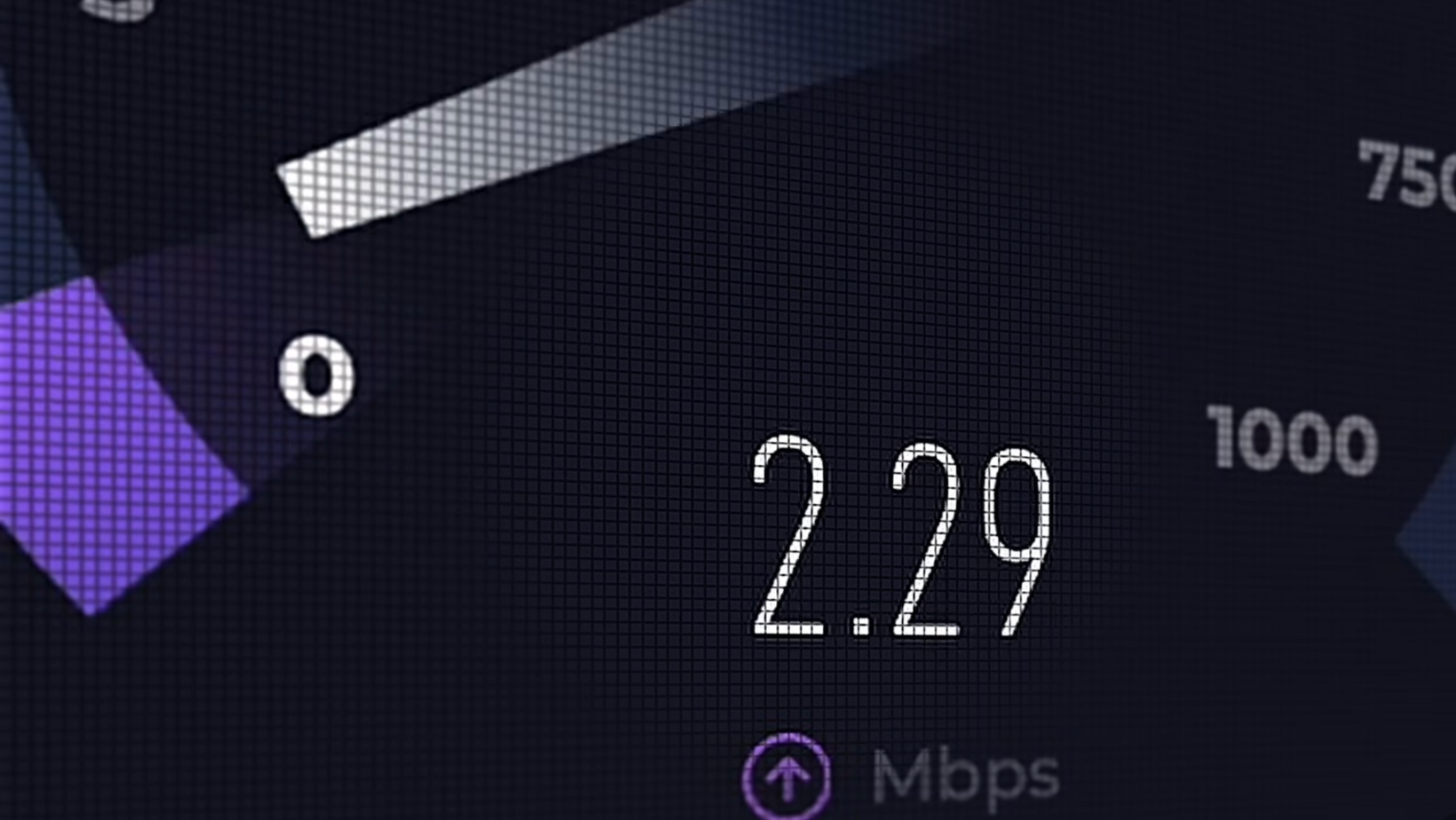
When I moved in, the connection was one of the slowest I had ever seen. Ten megabits per second for downloads and half a megabit for uploads meant constant waiting. A modern game download could take the better part of a day, and cloud backups were nearly impossible.
So when I heard about Sky’s 5.5Gbps residential plan, it sounded like the perfect upgrade. I signed up straight away, expecting the future of broadband to arrive at my doorstep. But after weeks of missed calls, confusing timelines, and inconsistent information, it was clear the service wasn’t ready in my area.
That’s when Vodafone stepped in.
Their team offered a 2.2Gbps plan that provided the same speed for both uploading and downloading. I made the switch, and the difference was night and day. Installation took just a few days, and the connection was live almost immediately.
The results were staggering. A 70GB game that once took half a day now installed in minutes. Uploading 4K video footage to YouTube was effortless. For the first time, my internet felt invisible! It just worked in the background, supporting everything I threw at it.
Building a 10-Gigabit-Ready Home Network With Ubiquiti

Of course, ultra-fast broadband is only as good as the network that carries it. My old WiFi 5 gear couldn’t come close to handling multi-gig speeds, so I started from scratch.
The goal was simple: create a network that was fast, stable, and designed for the long term. That meant using Ubiquiti’s WiFi 7 hardware, replacing switches, cameras, and every access point throughout the house.
Planning the Network Layout
My home wasn’t built for easy cabling. Thick brick walls cut signals in half, and there were few existing conduits for networking. To solve this, I ran 10-gigabit-rated Ethernet through the walls, attic, and even under the driveway. Each cable connects to a central Ubiquiti switch cabinet, feeding new WiFi 7 access points across key rooms.
This approach means every part of the house has wired backhaul, while wireless devices enjoy full coverage and strong throughput. No signal drops, no lag, and no guessing which access point a device is using.
The process wasn’t quick, but it was worth it. With solid cabling in place, the new equipment instantly performed at its best. File transfers, backups, and streaming all became seamless.
Upgrading Security and Smart Monitoring
While redoing the wiring, I upgraded my cameras to Ubiquiti’s G6 Pro 4K AI models. They recognize people, vehicles, and animals in real time. Instead of relying on motion alone, I can now identify what triggered an alert and respond accordingly.
The AI features also support automation. When the front camera detects movement at night, it can tell Homey to turn on the porch lights. When the driveway camera spots someone during work hours, it sends a quiet phone notification instead of a loud alert.
And then there was Bob. A squirrel that decided the loft was his new home. With one of the new cameras and a nearby Sonos Move 2 speaker, I set up an automation that played a deterrent sound when movement was detected. Bob left the next day and hasn’t been back since.
Integrating Ubiquiti Devices With Homey Pro

With the physical network in place, I turned my focus to control.
Homey Pro became the brain of the system. It connects WiFi, Zigbee, Thread, and Matter devices in one interface and controls everything through its mobile app.
Why Homey Pro Became My Hub
At home, I use the main Homey Pro, which handles the full network of devices. In the studio, I use a smaller Homey Pro Mini, which manages lighting, cameras, and temperature without breaking a sweat.
The Ubiquiti integration links both systems together. Cameras, access points, and network switches all communicate with Homey, creating powerful automation possibilities.
When someone rings the doorbell, the nearest lights switch on. When the garage camera detects movement, Homey starts recording and notifies my phone. Everything operates quietly in the background.
Automation That Feels Effortless
Setting up automations in Homey is visual and intuitive. You drag and drop actions to build flows that make sense. There’s no coding, no hidden menus, and no guesswork.
I use automations that adjust the temperature when I start editing, pause audio when a delivery arrives, and dim lights automatically after midnight. Every device works together because they all speak through Homey.
Even my dad uses a Homey Mini Pro now. His old assistant software constantly crashed, but Homey just runs. It’s stable, straightforward, and ideal for households that want automation without complexity.
Installing and Organizing the Network Hardware

Once everything was planned, installation was smoother than expected.
Each Ubiquiti switch fits neatly into the network cabinet, supported by a small rack that keeps cables organized and out of sight. The new WiFi 7 access points reduced the number of devices I needed, yet coverage improved in every room.
Setup through the Ubiquiti mobile app was fast. Each device appeared automatically, ready for configuration. Within minutes, the network was operational, running at full capacity with no downtime.
Even over WiFi, I regularly reach speeds above 1.8Gbps. Wired connections are at full bandwidth, and latency is so low it’s hard to measure.
Real-World Speed Test With 2.2Gbps Broadband
Once Vodafone’s installation was complete, I ran multiple tests across laptops, consoles, and smart TVs. The 2.2Gbps connection delivered consistent speeds in both directions, even at peak evening hours.
For me, the biggest shift wasn’t the numbers. It was how the connection changed everyday tasks. Uploading large 4K video projects, syncing drives, or streaming across multiple rooms now feels instant. Even smart home devices respond faster because they no longer compete for limited bandwidth.
A 70GB game download completes in minutes, and cloud backups that used to take all night now finish before bedtime. Everything feels lighter, quicker, and more reliable.
Watch the Full Video
To see how the setup came together, watch my Upgrading to the Fastest Internet video.
It covers the installation, the WiFi 7 upgrade, and the Homey integrations that brought the project to life.
What I Learned From Rebuilding My Home Network
This project taught me that high speed alone doesn’t make a strong network. Stability and structure matter just as much.
The Ubiquiti equipment gave me power and reliability without overcomplicating the setup. The Homey Pro system added automation that fits naturally into daily life. Together, they turned an ordinary network into a foundation for everything I do at home and at work.
If you’re planning an upgrade of your own:
- Use Ethernet rated for at least 10Gbps.
- Invest in WiFi 7 access points to future-proof your home.
- Choose platforms that don’t charge ongoing fees for essential features.
A well-planned setup turns your network into something you can forget about: it just does its job quietly in the background.
Now, my only challenge is finding something demanding enough to use all that new bandwidth.
More From Pete Matheson
Subscribe to my YouTube channel or join the free newsletter for new tech reviews, home upgrade ideas, and smart home tips.


