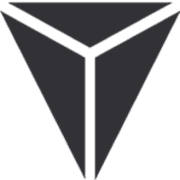If the behemoth 57” Samsung Odyssey G9 was my all-time favourite monitor, then this 40” Dell Ultrasharp either ties for first place or is a very close second—for entirely different reasons.
First off, this isn’t a sponsored review. Dell isn’t paying me to write this, and I bought this monitor with my own money—£1,800 of it, to be exact. But I wanted to write this because, for people who prioritise productivity and gaming comes second (or third), I think this is one of the best, if not the best, monitors out there. The funny thing is, most people don’t even know it exists.
Unboxing & Setup
This was one of those rare purchases I made for personal use, not thinking it would ever appear in a post. The unboxing was straightforward, though. The stand attaches easily, and the size of the screen means it’s simple to set up by yourself, whether you use the included stand or mount it to an arm.
One small gripe: the included USB cables for the KVM connections are really short. If your Mac or PC isn’t sitting right on your desk, you’ll need longer cables. This isn't unique to Dell; Samsung has the same issue with its G9 monitor.
Specs & Performance
Now, let’s get into the specs. This is where the Dell 40” Ultrasharp really stands out. It’s a 40” 5K 120Hz curved monitor with a 2500R IPS Black panel. It also doubles as a Thunderbolt dock, offering 140W power delivery to charge a laptop, a 2.5Gb ethernet port, and a wealth of other features, including KVM support and a pop-out tray for charging USB devices.
My only real complaint is the 8ms response time in normal mode (5ms in fast mode). This isn’t a gaming monitor per se, but we’ll get into how it handles games later on.
Design & Build
The design of this monitor is gorgeous—clean, sleek, and functional. Dell didn’t overdo it with vents or unnecessary design flourishes. The metallic off-white back looks classy, and the symmetrical front keeps things looking sharp, save for the slightly thicker bottom bezel to make room for the Dell logo.
One thing I absolutely love is the cable management. The stand has built-in management that hides all your cables if you set it up correctly. If you’re the type who likes to add lighting to the back of your monitor, there’s plenty of space for that too.
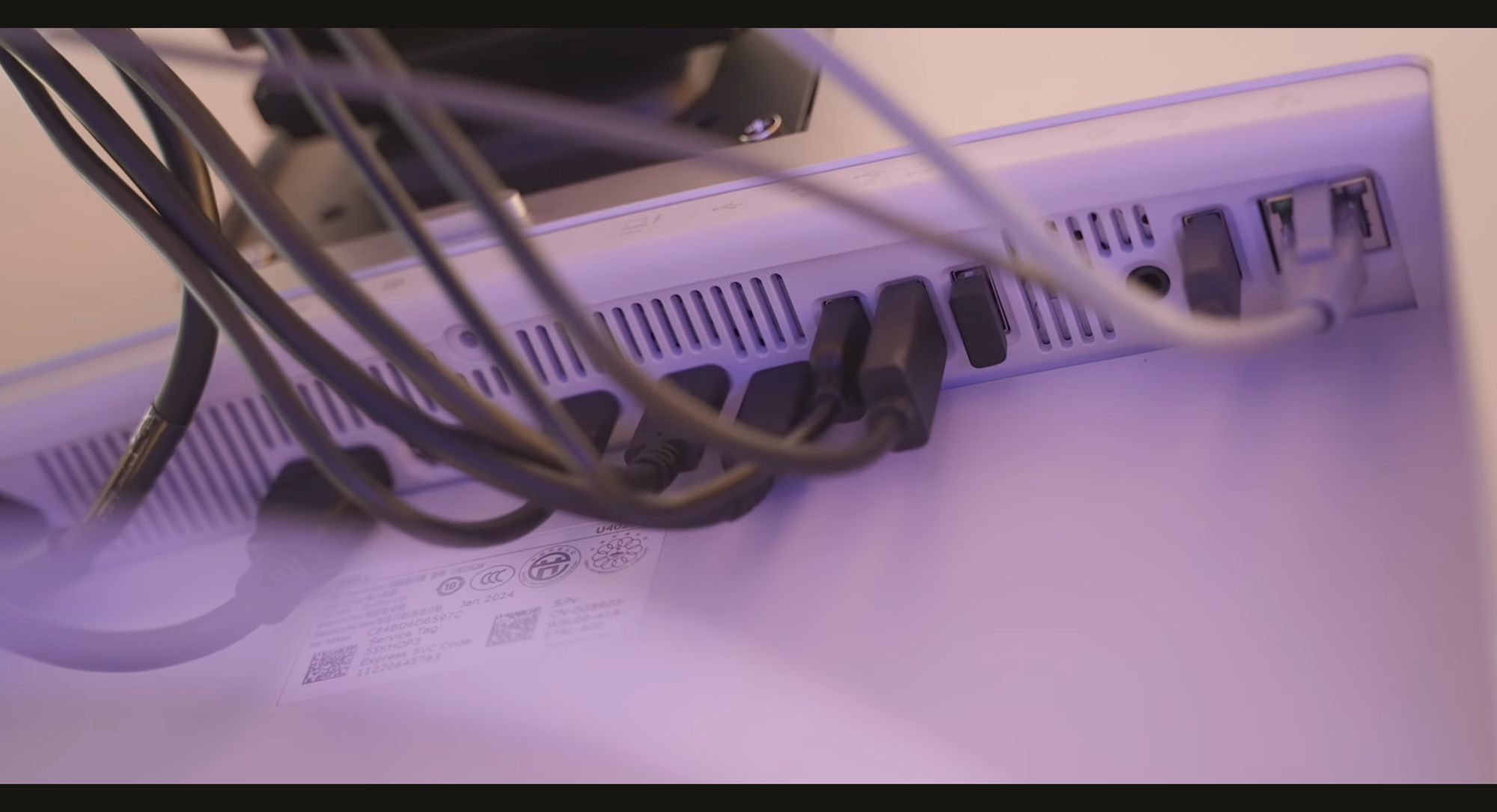
Display & Curve
The 2500R curve is shallow, but it works. Personally, I would have preferred a steeper curve as I do notice some reflections depending on the lighting. Speaking of reflections, Dell has opted for a light anti-glare coating, which helps maintain the colour accuracy (important for professionals).
At a peak brightness of 450 nits (600 nits in HDR), it’s plenty bright for most office and home environments. However, HDR performance isn’t the best—this monitor is more about productivity than media consumption or gaming.
Connectivity
This monitor is a connectivity powerhouse. I’m not exaggerating when I say it has a plethora of ports. You’ve got a 140W Thunderbolt 4 upstream port, HDMI 2.1, DisplayPort 1.4, and a 10Gb USB-C upstream. There are also four 10Gb USB 3.2 Gen2 Type-A downstream ports, two additional USB-C ports with 15W charging, and even a 2.5Gb ethernet port.
On top of all that, the monitor doubles as a KVM switch, letting you control multiple devices with the same keyboard and mouse—perfect for people who use both a Mac and a PC.
Productivity First, Gaming Second
Now, how does it fare with gaming? While this isn’t a gaming monitor, it’s still a 120Hz display with solid resolution, so I tested it out with a few games.
Here are the results from my benchmarks:
- Helldivers 2: ~100 FPS
- Cyberpunk 2077: ~90 FPS
- Fortnite: ~125 FPS
- Warzone: ~110 FPS
- Forza Horizon 5: ~180 FPS
- Overwatch 2: A staggering ~450 FPS
While the performance is good, the 8ms response time (5ms in fast mode) does lead to some noticeable ghosting. If gaming is your primary use case, you might want to consider an alternative, like the Samsung G9 series or a dedicated gaming monitor.
Mac and Windows Productivity
Hooking up the monitor to my Mac was seamless. With Thunderbolt 4, you can get full resolution and 120Hz refresh rate with zero issues. Dell’s Display Manager is a helpful tool for multitasking, though I prefer using MOOM on my Mac for window management. For Windows, everything worked just as smoothly, and you can use Dell’s software or something like FancyZones for managing windows.
I also love the 2.5Gb ethernet port, which makes large file transfers a breeze compared to standard 1Gb ports found on most docking stations.
Final Thoughts
At the end of the day, this Dell 40” Ultrasharp monitor is a productivity powerhouse. The only drawbacks are its 8ms response time and less-than-stellar HDR performance, but if you’re prioritizing productivity, this monitor is one of the best out there. It’s got a sleek design, fantastic connectivity, and excellent color accuracy for professional work.
If you’re looking for a monitor that does it all—except gaming—this might just be the perfect one for you.